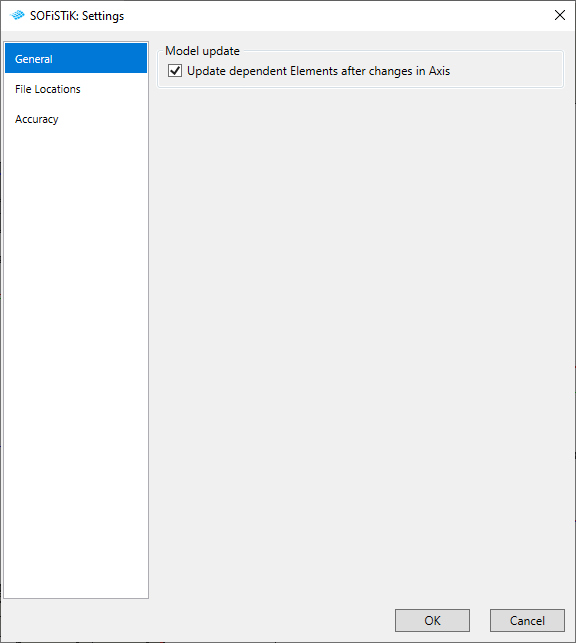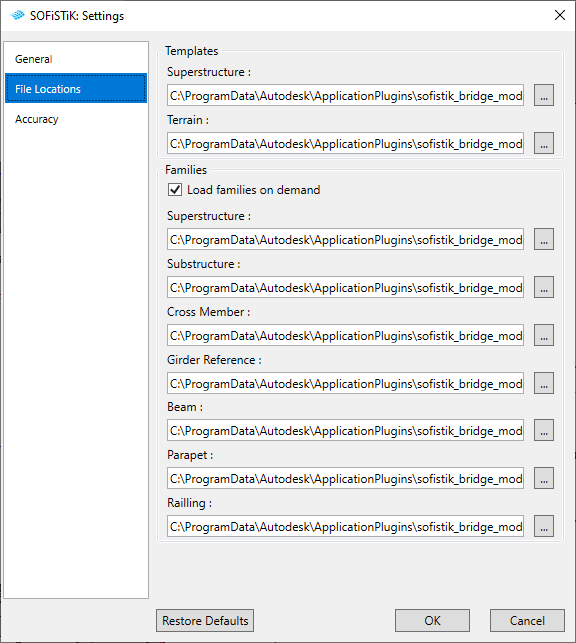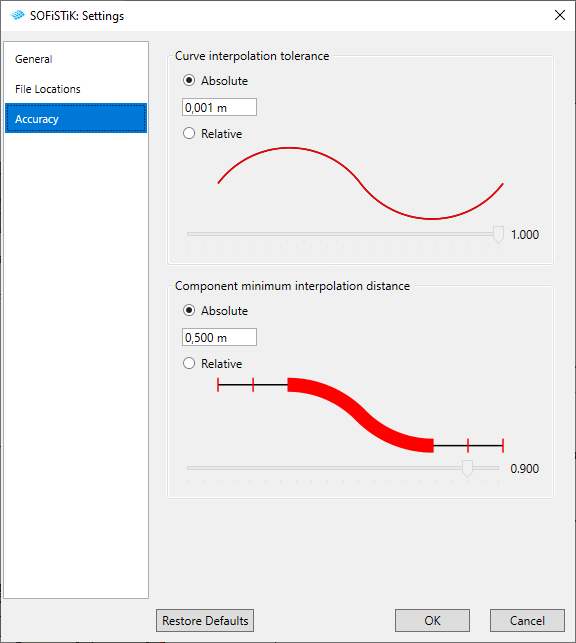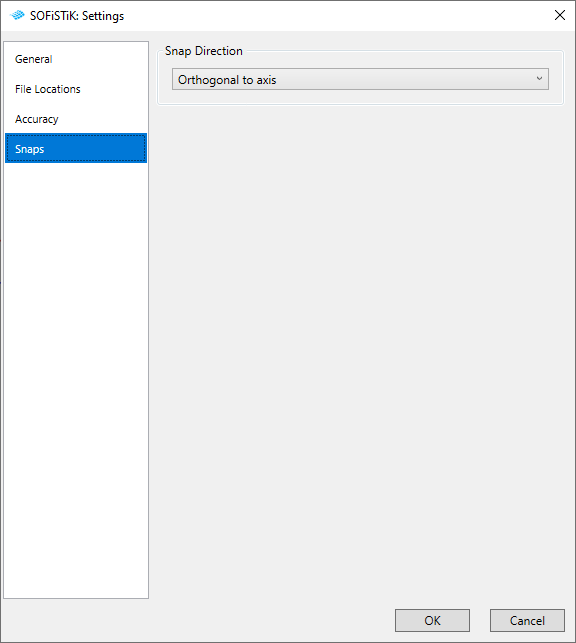Settings Dialog¶
In Settings Dialog you can define user specific settings, such as File Locations for Revit Families or project accuracy.
Click SOFiSTiK Bridge tab
 Create panel
Create panel  Create drop-down
Create drop-down 
 (Settings)
(Settings)SOFiSTiK: Settings window displays.
Adjust settings according to your wish and confirm with OK.
General¶
You can define below listed settings to define the behaviour of your model.
Model Update¶
You can decide whether dependent elements of the axis should be automatically updated or not.
File Location¶
You can define the location of family templates and Revit Families
Templates¶
Select directory to the Family Templates, that will be used to create following elements:
Superstructure Component
Terrain Model
Families¶
Select directory to the folders from which the families will be loaded while starting following commands:
‚Load Families on demand‘ checkbox - if deactivated, families will not be loaded while starting the command.
Superstructure
Substructure
Cross Member
Girder Reference (Girder Layout command)
Beam
Parapet
Railing
Accuracy¶
You can set the accuracy of your superstructure components.
Curve interpolation tolerance¶
Absolute - maximum tolerance of deviation of interpolated axis. Created curve is used as a path for profiles in superstructure components family.
Relative - factor relative to the axis length between minimum and maximum deviation tolerance of interpolated axis.
Interpolated Axis is used as a path for profiles in superstructure component family.
Bemerkung
Given ‚Absolute‘ value is also used as a accuracy control of the imported axis from LandXML file format.
Component minimum interpolation distance¶
Absolute - minimum distance between two profiles of created superstructure component. Each component must have at least two profiles at start and at end placement.
Relative - factor relative to the axis length between minimum and maximum interpolation distance of bridge profiles.
Interpolation distance defines the spacing of interpolated bridge profiles in superstructure component family.
You can also override the accuracy settings of selected element.
Select Superstructure component.
Click Modify tab
 SOFiSTiK Bridge panel
SOFiSTiK Bridge panel 
 (Accuracy Overrides)
(Accuracy Overrides)SOFiSTiK: Accuracy window displays.
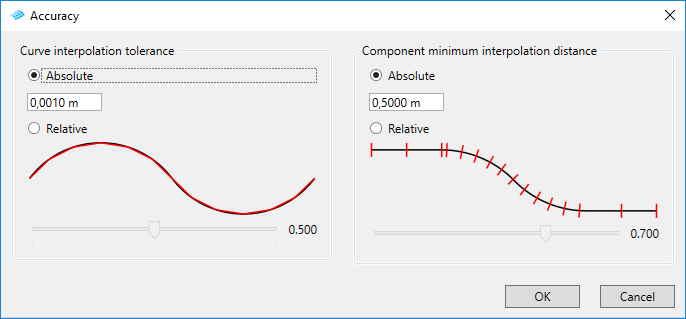
Set accuracy settings and confirm with OK.