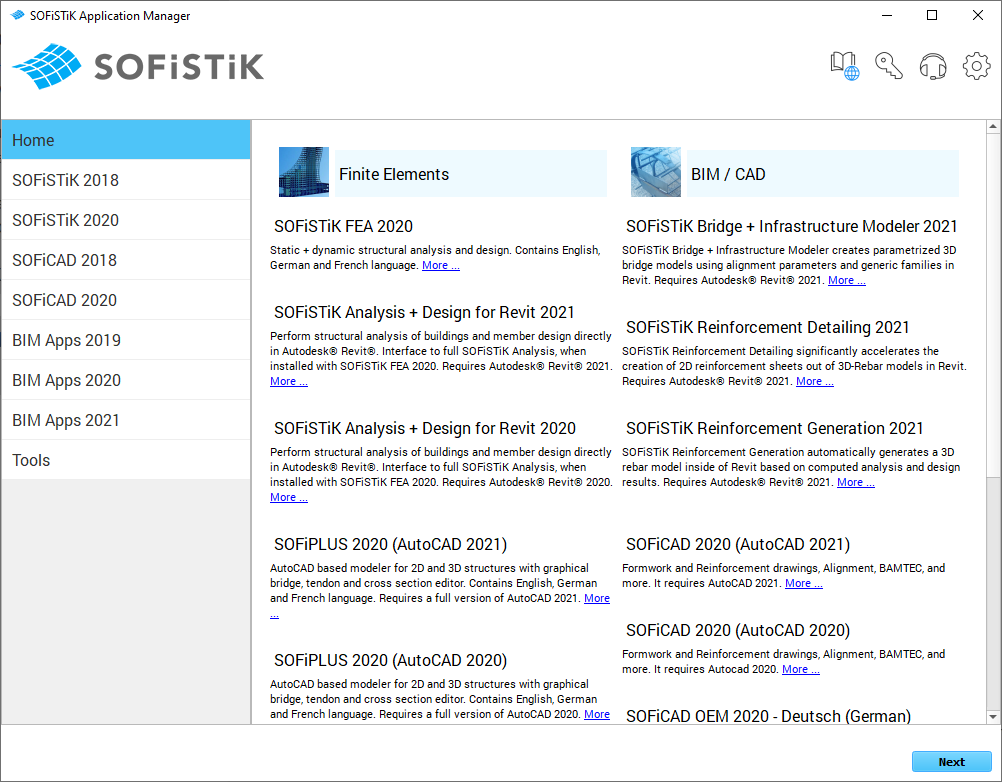Installation on a Single Computer¶
Download and start the SOFiSTiK Application Manager.
Click the tabs on the left to toggle through product groups.
Mark the products you want to install by clicking the Install button. The SOFiSTiK Application Manager will automatically mark required SOFiSTiK products for installation.
Continue with the installation process by clicking Next. You then have the chance to review the changes (installation, update or removal of products). Start the download and installation by clicking Apply.
Service Pack Updates¶
Start SOFiSTiK Application Manager from Windows Start Menu. New service packs will be highlighted autoselected. Start installations and updates by clicking Next and accepting the changes on the next screen by clicking Apply. Wait for the download and installation process to finish and restart your machine.