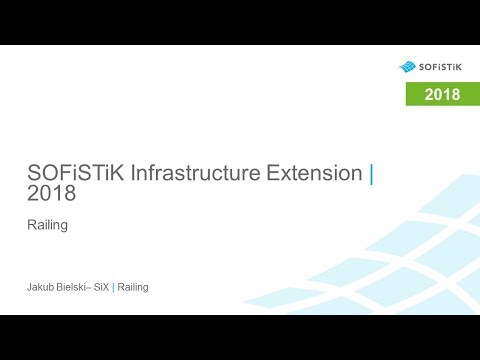Railing¶
Create¶
Creates a 3D model of a bridge railing along the chosen edge. The geometry of the railing is defined in Railing Revit Family.
Click SOFiSTiK Bridge tab
 Create panel
Create panel 
 (Railing) drop-down
(Railing) drop-down 
 (Create)
(Create)SOFiSTiK: Create Railing dialog displays.
In ‘General’ tab set an ‘Offset’ and ‘Indention’ parameter values and layout rule.
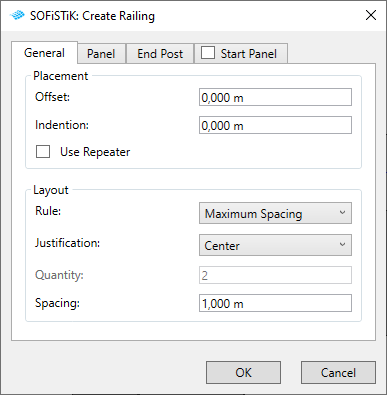
In ‘Panel’ and ‘End Post’ tabs, select an appropriate Railing Families and set the parameter values. Confirm with OK.
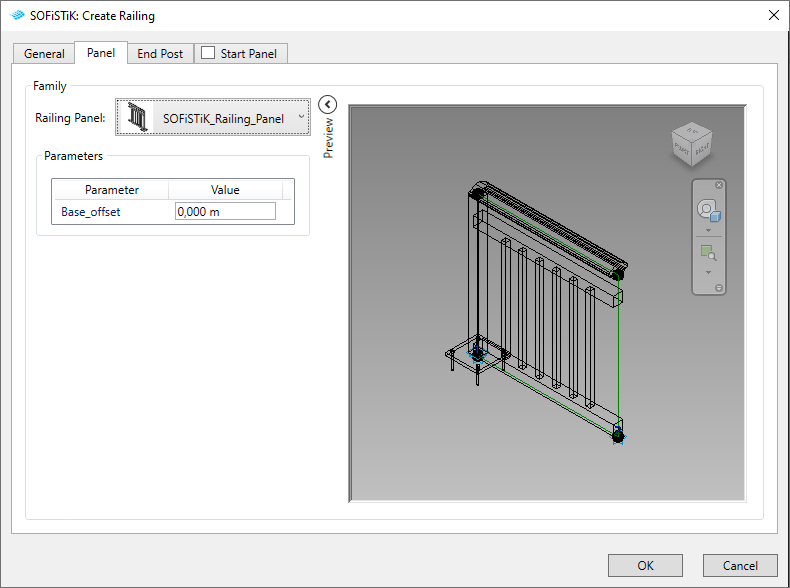
If ‘Start Panel’ Tab is activated, you can override the first panel of the railing with selected Railing Family Type.
Select an edge or activate ‘Multiple’ checkbox in left top corner, select edges and click Finish.
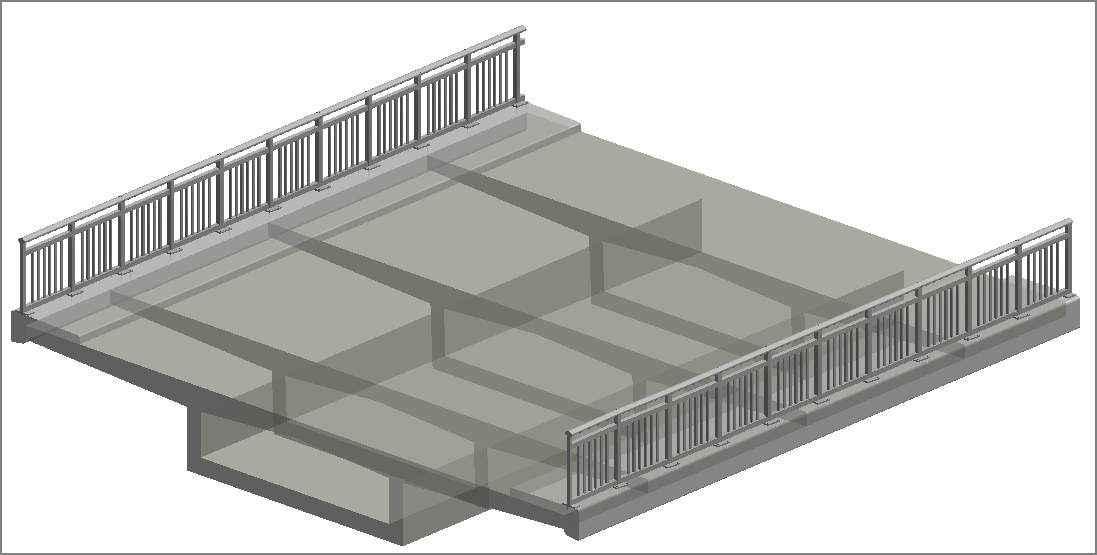
Tip
Layout rule defines the distribution and placement of the panel segments along the chosen edge. You can adjust spacing between two posts by setting a corresponding value in distance parameter.
Tip
Offset Parameter defines the distance between the chosen edge and the axis of the railing. Indention parameter defines the distance between beginning/end of an edge to the first/last railing’s post.
Tip
In ‘End Post’ Tab you can select the Family Type of the Panel. Selected panel will be placed at the end of the railing.
Note
While selecting multiple edges, make sure that all the edges are creating continuous line.
Edit¶
Edits a 3D model of a bridge railing. The geometry of the railing is defined in Railing Revit Family and selected edges.
Click SOFiSTiK Bridge tab
 Create panel
Create panel 
 (Railing) drop-down
(Railing) drop-down 
 (Edit)
(Edit)Select Bridge Railing
SOFiSTiK: Create Railing dialog displays.
Choose appropriate Railing families and other parameters and click OK.
Select an edge or activate ‘Multiple’ checkbox in left top corner, select edges and click Finish.
Duplicate¶
Duplicates a 3D model of a bridge railing. The geometry of the railing is defined in Railing Families and selected edges.
Click SOFiSTiK Bridge tab
 Create panel
Create panel 
 (Railing) drop-down
(Railing) drop-down 
 (Edit)
(Edit)Select Bridge Railing
SOFiSTiK: Create Railing dialog displays.
Choose appropriate Railing families and other parameters and click OK.
Select an edge or activate ‘Multiple’ checkbox in left top corner, select edges and click Finish.