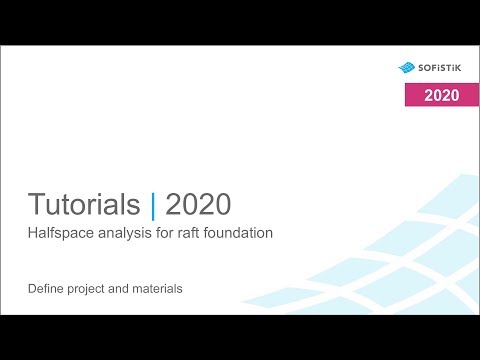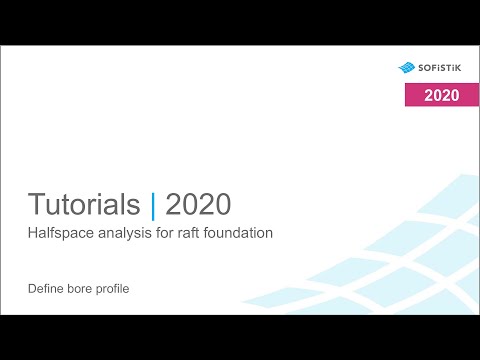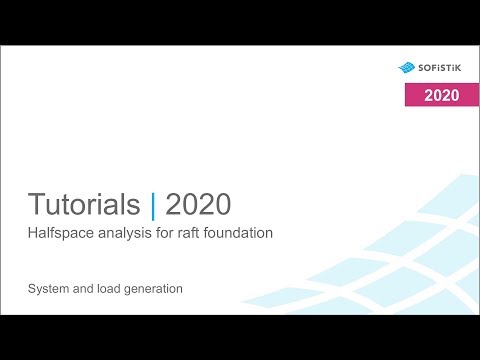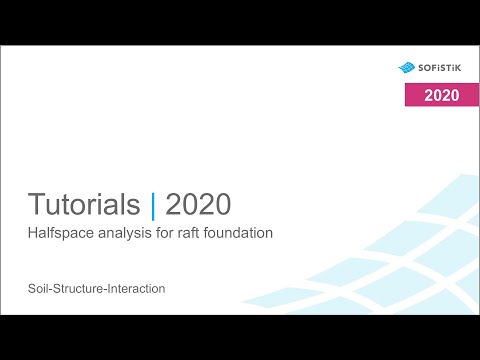Halfspace analysis for raft foundation¶
Introduction¶
The following tutorial describes the basic workflow of the task “Halfspace”. Guided by the task, all necessary input will be defined. For further descriptions and examples please also refer to the HASE manual. After working through these tutorials, the user should be able to use this task for further halfspace calculations.
Note
To understand this tutorial, a basic knowledge of the SSD is required. We recommend to see our online introduction videos.
Objectives¶
Start new project
Define materials
Define bore profiles
System generation in SOFiPLUS(-X)
Load generation in SOFiPLUS(-X)
Halfspace analysis
Postprocessing (results)
Project description¶
The following example, a flat slab raft with the stiffness coefficient method, was taken from the HASE handbook. Wall loads should be applied as untensioned loads on the bottom plate with the dimensions 6m x 10m in plan. The bottom plate will have a thickness of 300 mm.
Materials¶
Title: Define project and materials | Quality: 1080p Full HD | Captions: English
Define the materials according the following table.
Number |
Material |
Strength |
|---|---|---|
1 |
concrete |
C 20/25 |
2 |
reinforcement steel |
B 500B |
Bore Profiles¶
Title: Define bore profile | Quality: 1080p Full HD | Captions: English
The soil parameters will be entered using the task “Bore Profile”. First you must insert a new task “Bore Profile” in your project. Use the context menu with the right mouse click and select the command “Insert Task”. Now select the task “Bore Profile” from the task library. Next you must create a new bore profile in your project. Again use the context menu with the right mouse click on task “Bore Profile” and select the command “New”. For this example we will use only one profile. Input the number and name of the bore profile, then select the option “Soil Layer Profile” from the bottom of the “General” tab.
Layer Number |
Ordinate from - to [m] |
Constant Stiffness k0 [kN/m²] |
|---|---|---|
1 |
0 - 1.2 |
5000 |
2 |
1.2 - 3.2 |
12000 |
3 |
3.2 - 5.2 |
9000 |
4 |
5.2 - 10 |
90000 |
5 |
10 - 50 |
200000 |
Next switch to the tab “Layer Profile” and generate new layers with the properties listed in the table above. With the button “New” you may create a new layer. Insert ordinates and stiffness parameter according your requirements. If you click in the picture on the right hand side of your dialogue you may select the different layer directly and may change the layer properties. In our example we use a constant stiffness for each layer.
Note
In cases where more than one bore profile will be defined, an interpolation will start automatically for the calculation. Manual specification of the weight factor is possible for use in the interpolation.
System and load generation¶
Title: System and load generation | Quality: 1080p Full HD | Captions: English
The very simple geometry will be defined using SOFiPLUS(-X) pre-processing tool.
Thickness T |
Length L |
Width B |
|---|---|---|
0.3 m |
10 m |
6 m |
A wall load of 70 kN/m is applied along all perimeter edges.
LC Number |
Title |
Loads |
|---|---|---|
1 |
Wall Load |
g1 = 70 kN/m |
Open with a double-click, then follow the steps as shown in video.
Task Halfspace¶
Title: Soil-Structure-Interaction | Quality: 1080p Full HD | Captions: English
This video shows how to do the halfspace analysis in SSD for the raft foundation.
Video and workflow steps:
Open SSD project and add the “Soil-Structure-Interaction” task. To open the task, click with the double left mouse button on the task or use the Edit option from context menu the dialog will show up.
In the first general tab you can select the loadcases and the bore profiles. In our example we are using bore profile and loadcase number 1. Because we have only one bore profile, only the constant option is available. The soil interpolation will be shown in another tutorial. This requires at least three bore profiles.
In the group “Stiffness factors” you can set the coefficient for the stiffness in X and Y direction. The halfspace analysis gets the vertical stresses by using the analytical equations. By knowing the vertical stresses and the stiffness modulus, the vertical stiffness can be calculated. The horizontal stiffness is taken as coefficient in X or Y direction multiplied with the vertical stiffness. At SOFiSTiK the current default is 0.4.
In the “Groups” tab you can select the groups that should be analysed. Leave the defaults. In the “Control Parameters” you can set the solver or activate the warping torsion. Leave the defaults here as well. Leave the defaults also for the “Text- and Graphical Output” and go to “Soil Response” tab.
The “Soil Response” tab is used for post-processing. If you activate the checkbox “Evaluate soils response”. Then you will have the option to store the results (e.g. stresses) to a certain loadcase. Generate volume system will generate a new CDB with the bric (volume) elements. This way you can visualize your system and also see the results. In the table for the depth storing results. You can decide at which depth, the results should be stored. Run the task by clicking on the OK button.
Hint
As you can see in the program “Calculation”. First the halfspace analysis is started. Which gets the stiffnesses at the intersection nodes between the structure and soil definition by module HASE. Which is later used by the module ASE for the analysis. In the third step the results are written to a volume model for post-processing only. The results, visualization and post-processing will be shown in next video.
Results¶
Hint
Video coming soon…