Project Settings¶
Provides access to the project and user settings of SOFiSTiK Analysis + Design. Manages all SOFiSTiK data which is saved in the Revit file. The Project Settings dialog allows access to the following data and functions:
Analysis¶
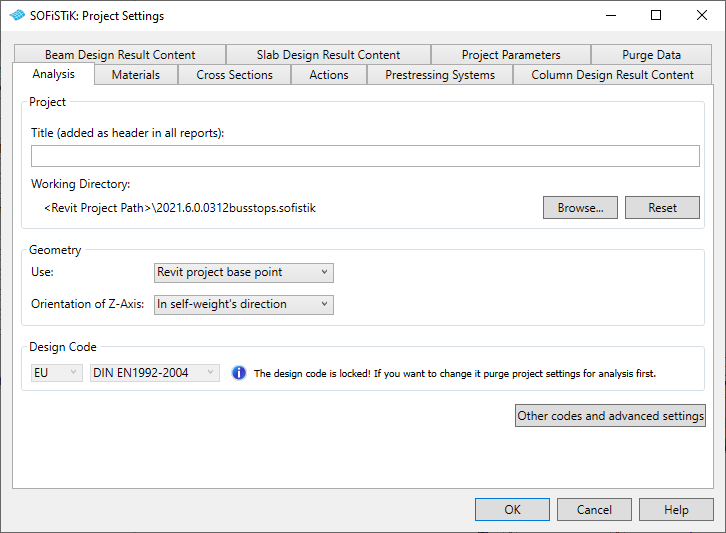
Project¶
Provides possibility to add a user defined title that will be included in all reports.
The working directory can be specified. The default working directory is the <Revit Project Path>. All SOFiSTiK related files will be saved in a subfolder xyz.sofistik, with xyz standing for the name of the Revit file. When the Revit filename changes, a new subfolder will be created.
Note
Individual subfolders are offered with Servicepack 2021-6 and newer. However, a subfolder xyz.sofistik will only be created if no subfolder .sofistik is found present in the working directory.
Geometry¶
In this group the user can set which Revit coordinate system should be used as global coordinate system for the Finite Element models.
Project: uses Revit’s Project Base Point and Coordinate System
Shared: uses Revit’s Survey Point and Coordinate System
Internal: uses Revit’s Internal Origin and Coordinate System
Design Code¶
Here the design code used for the analysis is displayed. Please note that only design codes supported by SOFiSTiK Analysis + Design are available.
Important
For the full range of design codes supported in SOFiSTiK Structural Desktop (SSD), click Other codes and advanced settings. The SOFiSTiK System Information dialog will open.
In Stand-alone mode, this button is unavailable.
Note
The unit sets configured within the System Information dialog only control unit settings in SOFiSTiK programs. They do not apply to the unit settings in Revit.
Materials, Cross Sections, Actions and Prestressing Systems¶
Displays all SOFiSTiK Materials, Cross Sections, Actions and Prestressing Systems defined in the project.
Here the user can visualize, rename and delete items. It is also possible to create new items or import them from
the database (*.cdb file) of other SOFiSTiK projects.
Design Results Contents¶
Settings for the output of the Column Design, Beam Design and Slab Design commands. There, Design Report Presets can be defined, edited and deleted. A preset determines what will be display in the design report (type of results, quantity of information etc.).
See also
The following pages are related to this command:
Project Parameters¶
Here SOFiSTiK shared parameters for Revit can be activated/deactivated, eg. to display their values in Revit schedules. The parameters available are:
Name |
Description |
|---|---|
Primary Group |
Number of the SOFiSTiK group of the selected element. |
SOFiSTiK Level Identifier |
Identifies Revit levels whose properties should be exported to SOFiSTiK. To export these properties, click and in the Geometry tab activate the option Export Storey Levels. |
Load Distribution Area |
Available only for area loads. Generates a load distribution area with the same geometry as the selected surface load. For example, a beam system can thus be loaded with an area load. Note The selected area load must be rectangular for SOFiSTiK_LoadDistributionArea to work |
Use Excentricity |
Cross sections can be transferred to the structural calculation as a “centric beam” (check box deactivated) or as an “eccentric beam or pile” (check box activated). If the instance parameter is added to the project, elements will be exported as centric beams by default. If the parameter does not exist in the project, elements will be exported as eccentric beams by default. |
Effective Width of T-beams |
Parameter available only for beams, it controls the effective width of a T-beam cross section. The cross section assignment automatically assigns a SOFiSTiK T-beam cross section with the defined effective width. |
Element Name |
Names the selected element for SOFiSTiK. |
Subsystem View Properties |
Controls properties related to subsystems analysis. There, the filename and location for the subsystem CDB can be defined. Additionally, the user can activate this subsystem as a source for the Load Takedown calculation. |
Mesh Density |
With this instance parameter, the density of Finite Element mesh can be controlled. |
Soil Profile |
Saves the number of the CDB´s SOFiSTiK soil profile. |
Design Element for Walls |
Activates a Design Element for analysis of the selected wall element. |
Note
The following project parameters are outdated:
Subsystem View parameter
SOFiSTiK_SubsystemPath
These parameters are still supported when present in projects which where upgraded from previous versions. However, they can no longer be created in the current version of SOFiSTiK Analysis + Design.
See also
The following pages are related to this command:
Purge SOFiSTiK Data¶
Purge the Revit file from SOFiSTiK information (Especially, the user can reset the design code here).
Warning
Purging data in a project cannot be undone !


