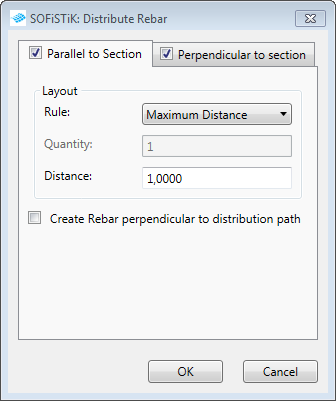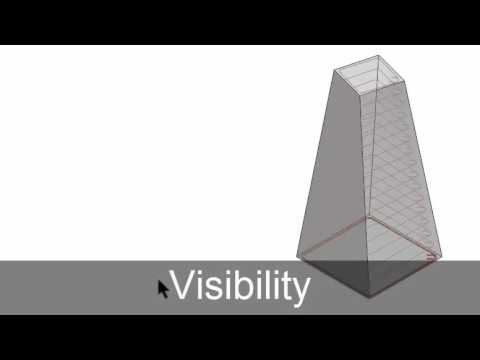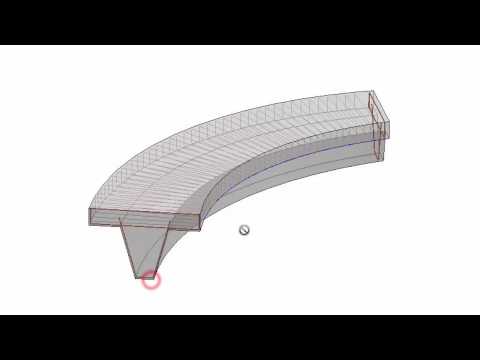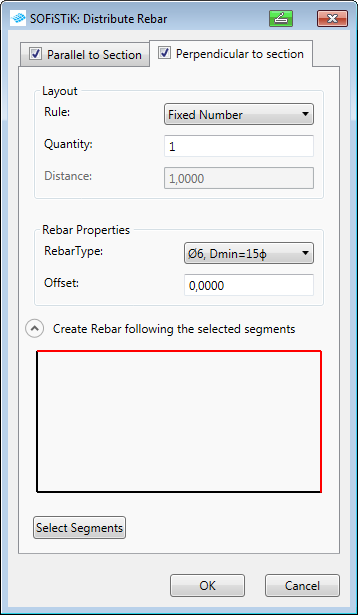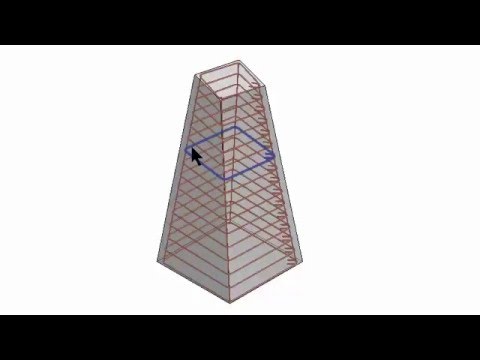Distribute¶
The Distribute tool creates rebars according to its host or between two rebars and a chosen path. Therefore, Distribute provides the two workflows, Extrapolate and Interpolate. If distribution path is not selected, path will be generated along the host automatically.
Extrapolate¶
Extrapolate provides the workflow to distribute reinforcement according to its host’s shape.
Activate the view in which you want to extrapolate rebars.
Do one of the following:
Select a rebar
Click Reinforcement tab
Create panel

(Distribute)
Press ESC
Select a model line as distribution path or press ESC.
Click Reinforcement tab
Create panel

(Distribute)
Select a rebar to Distribute
Press ESC
Select a model line as distribution path or press ESC.
The Distribute dialog displays.
Set desired layout and click OK.
See Longitudinal Reinforcement below as this workflow is the same for Extrapolate and Interpolate.
Tip
Choose whether the first - and last rebar at the segment should be created to ommit collision in the corners.
Feature Video¶
Note
If the checkbox “Create Rebar perpendicular to distribution path” is not selected, rebars will be created with the same angle to the path as the first rebar.
Interpolate¶
Interpolate provides the workflow to distribute rebars between two selected rebar shapes.
Activate the view in which you want to interpolate rebars.
Do one of the following:
Select two rebars
Click Reinforcement tab
Create panel

(Distribute)
Click on one of two already selected rebars
Select a model line as distribution path or press ESC.
Click Reinforcement tab
Create panel

(Distribute)
Select two rebars to Distribute
Select a model line as distribution path or press ESC.
The Distribute dialog displays.
Set the desired layout and click OK.
See Longitudinal Reinforcement below as this workflow is the same for Extrapolate and Interpolate.
Feature Video¶
Longitudinal Reinforcement¶
In order to create longitudinal reinforcement:
Activate the checkbox at “Perpendicular to section” tab.
Set the desired layout and rebar properties.
Select segments at the rebar shape to decide where the longitudinal rebars will be created and click “Finish”.