Reinforcement Parameters¶
The properties palette of reinforcement elements provides several SOFiSTiK_xyz parameters for different tasks (e.g. tag, count, filter and schedule reinforcement).
SOFiSTiK_Mass_per_Length (Type Parameter)¶
The SOFiSTiK_Mass_per_Length paremeter defines the mass per length of the rebar bar type to calculate the rebar weight and the weight of the entire mark. The parameter can be used to show the weight per unit length in Docx and Revit Schedules.
SOFiSTiK_Coupler_RebarStart/-End¶
The SOFiSTiK_Coupler_RebarStart and SOFiSTiK_Coupler_RebarEnd parameters list proper rebar coupler types to place at the start/end of the rebar. It is recommended to use the provided family SOFiSTiK_Generic_Coupler as template for your customized coupler types.
Note
In order to remove the coupler, you have to delete all instances at the desired bar end of the corresponding rebar set.
Warning
Adding a coupler works only, if the bar mark has already been set.
SOFiSTiK_Running_Length¶
The SOFiSTiK_RunningLength parameter defines the rebar set as part of a running length mark which will be counted with their overall length of the entire mark separately for each diameter.
SOFiSTiK_Not_Bent¶
The SOFiSTiK_Not_Bent parameter defines the rebar shape in bending schedule as a straight bar with consistent length. Commonly used for e.g. rebar shapes with large curvature radius where no bending is required.
SOFiSTiK_Layout¶
The SOFiSTiK_Layout parameter shows the layout type of the rebar object. The SOFiSTiK Rebar Layout Types allow individual annotation and detailing styles.
SOFiSTiK_Bar_Length¶
The SOFiSTiK_Bar_Length parameter shows the bar length according to the set calculation method on the Schedule tab in the Settings dialog.
SOFiSTiK_A/B/C/D/E/F/R¶
The SOFiSTiK_A/B/C/D/E/F/R parameters show the segment lengths of rebar shape according to the set “Standard for Shape Code Detection” on the schedule tab in the settings dialog.
SOFiSTiK_Distance_From_Top(Bottom)Cover¶
The SOFiSTiK_Distance_From_Top(Bottom)Cover parameters define the clear distance between top(bottom) concrete cover and the selected Spacer.
SOFiSTiK_Assignment¶
The SOFiSTiK_Assignment parameter shows the sheet/host, to which the rebar is assigned to. In the mode “Marks per Sheet” the assignment has to be done with the Assign to Sheet tool.
SOFiSTiK_Layer¶
The SOFiSTiK_Layer parameter presents the layer of area elements (floors, walls, foundation slabs) where the reinforcement is placed. Its recommended to use the Reinforcement Layers tool to determine the layers automatically. You can define layer names in the Layer Definitions dialog.
SOFiSTiK_Member¶
The SOFiSTiK_Member parameter defines the rebar as a member of a group. The definition of the group can be set on the Marks tab in the Settings dialog.
SOFiSTiK_ShapeCode¶
The SOFiSTiK_ShapeCode parameter shows the detected shape code according to the set standard (e.g. BS 8666:2005) on the Schedule tab in the Settings dialog.
SOFiSTiK_Quantity¶
The SOFiSTiK_Quantity parameter shows the quantity for the annotation for all rebar object types (standard, container, free form) consistently.
SOFiSTiK_Mark_TotalQuantity¶
The SOFiSTiK_Mark_TotalQuantity parameter shows the quantity of rebars and fabrics of the entire mark. Commonly used to check and count the reinforcement quantities in Revit schedules.
SOFiSTiK_Multiplier¶
The SOFiSTiK_Multiplier parameter multiplies the quantity of rebar sets and fabrics.
Warning
The SOFiSTiK_Multiplier affects the reinforcement quantities for production (in reinforcement schedules, shape details etc.) in deviation from the Revit Model.
SOFiSTiK_Revision¶
The SOFiSTiK_Revision parameter shows the Revision, where the rebar set belongs to. The Revision will be set automatically with the current Revision while creating/editing the reinforcement.
SOFiSTiK Revision Control¶
The SOFiSTiK Revision Control is recommended in combination with the Freeze Rebar tool in case a change is required after the reinforcement schedule is already produced and delivered. The revision workflow is only supported in the operational mode Marks per Sheet.
Activate a view on the sheet for which a change is required.
(Optional) Freeze the existing reinforcement with the Freeze Rebar tool.
(Optional) Activate the checkbox “Marks per Revision” on the Marks tab in the Settings dialog in order to get new marks independent of the existing reinforcement.
Add a Revit Revision to the current sheet and make sure that the revision is set per sheet.
Create, place, tag and set the marks for the new reinforcement according to your construction changes.
Start the Create Schedule tool.
The Select Sheet dialog displays.
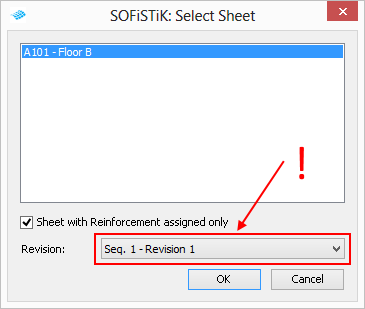
Choose if the reinforcement schedule will be for the new, existing or the entire reinforcement of the selected sheet.
SOFiSTiK_Frozen¶
The SOFiSTiK_Frozen parameter shows whether the rebars are frozen with the Freeze Rebar tool or not.
SOFiSTiK_Text_VariableLength¶
The SOFiSTiK_Text_VariableLength parameter shows a custom text for varying rebar sets which can be defined in the General tab in the Settings Dialog. The parameter can be used in schedules and for annotation purposes.
SOFiSTiK_Text_RunningLenght¶
The SOFiSTiK_Text_RunningLenght parameter shows a custom text for Running Length rebar sets which can be defined in the General tab in the Settings Dialog. The parameter can be used in schedules and for annotation purposes.
SOFiSTiK_Text_NotBent¶
The SOFiSTiK_Text_NotBent parameter shows a custom text for Not Bent rebar sets which can be defined in the General tab in the Settings Dialog. The parameter can be used in schedules and for annotation purposes.
SOFiSTiK_Text_Layout¶
The SOFiSTiK_Text_Layout parameter shows one of the three custom text for alternate rebar container types which can be defined in the General tab in the Settings Dialog. The parameter can be used in schedules and for annotation purposes.
SOFiSTiK_Text_Custom¶
The SOFiSTiK_Text_Custom parameter shows a custom text consisting of free texts and other rebar parameters. The parameter can be defined in the General tab in the Settings Dialog. The parameter can be used to create custom texts for schedules and for annotation purposes.
You need to use the english parameter names in curly brackets to define the parameter SOFiSTiK_Text_Custom.
For example, SOFiSTiK_Text_Custom: {SOFiSTiK_Member}, R-{Mark}
The supported parameters are:
|
|
Tip
You can use the Update tool to apply a changing of the parameter definition to all the existing reinforcements at once.
Sheet Parameters¶
The properties palette of sheets provides the following SOFiSTiK parameters.
SOFiSTiK_Finalized¶
The SOFiSTiK_Finalized parameter defines the reinforcement sheet as finish to improve the performance for the ongoing sheets in the project. If the SOFiSTiK_Finalized parameter is checked, no reinforcement details will be keeped up to date anymore.
SOFiSTiK_Text_RebarMark_Largest¶
The SOFiSTiK_Text_RebarMark_Largest parameter represents the largest rebar mark to show it in the titleblock of the sheet.
SOFiSTiK_Text_FabricMark_Largest¶
The SOFiSTiK_Text_FabricMark_Largest parameter represents the largest fabric mark to show it in the titleblock of the sheet.



