Load Natures¶
Displays the mapping table between Revit Load Natures and SOFiSTiK Actions for verification and modification.
Click .
Verify the SOFiSTiK action types that have been assigned to Revit Load Natures.
Modify or create SOFiSTiK actions if required.
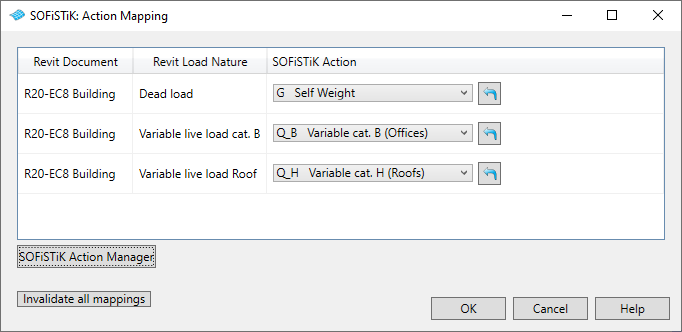
For the generation of a Finite Element model from a Revit project, each the load natures of the exported loads need to be associated with a SOFiSTiK action. This association is carried out through the Action Mapping table. You can choose among standard SOFiSTiK Actions or click on the blue arrow icon to invalidate a specific association or open the SOFiSTiK Action Manager. There, actions can be modified or new actions defined.
When the load nature mapping table is opened the first time or when a finite element model is being generated the first time without prior adjustment of the load nature mapping, the SOFiSTiK Analysis + Design automatically tries to assign SOFiSTiK actions to Revit load natures. In case no suitable SOFiSTiK action can be found for a given Revit load nature, a warning will be issued.
Important
In general, only the Load Natures which loads are visible in the active Revit view are displayed in the mapping table. Exception are the Load Natures: Dead, Live, Wind and Snow. These Load Natures are always in the mapping table if they are existing in Revit’s Load Natures table.
Note
breaks the association for all items in the table. Next time the dialog is opened, the software will generate anew a default mapping. Use the SOFiSTiK Action Manager or SOFiSTiK Project Settings to delete SOFiSTiK Actions.


