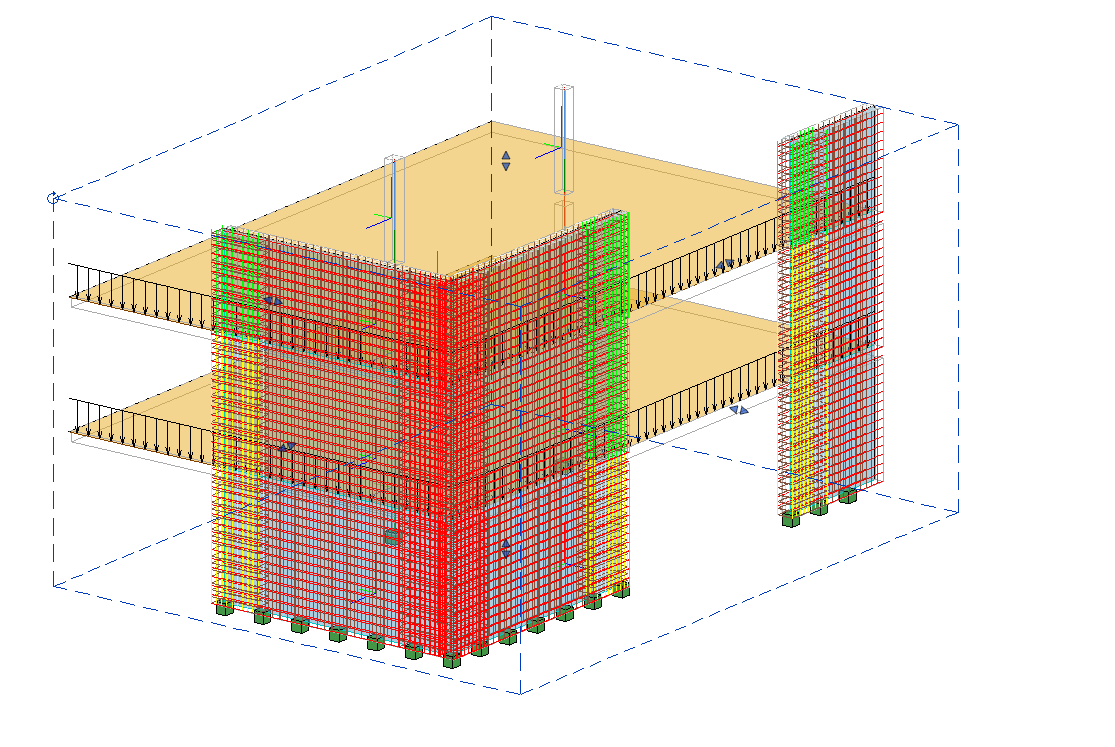Check Wall*¶
For each rebar set hosted by walls, the Check Wall tool compares the required and existing reinforcement. It saves the result of this comparison as a ratio value in the rebar parameter SOFiSTiK_RebarUtilization.
To correctly compare the reinforcement quantities for each rebar set, the following is required:
Check Wall needs the analytical use of each rebar set. It reads the information in the rebar parameter
SOFiSTiK_AnalysisIdentifierfilled e.g. when the rebar was created with the command Wall Reinforcement.The quantity of required reinforcement for the wall must be stored as Revit result package. This is achieved by conducting a shear wall design together with SOFiSTiK Analysis + Design and the SOFiSTiK Structural Desktop.
Additionally, the Check tool also generates three SOFiSTiK Rebar Utilization (View) Filters and applies them to the active view. These view filters display graphically the utilization ratio of each rebar set using a color scale from green to red.
Activate the view with the wall to check.
Click Reinforcement tab
 Check panel
Check panel 
 (Wall (labs)).
(Wall (labs)).
The Calculate Rebar Utilization dialog displays.
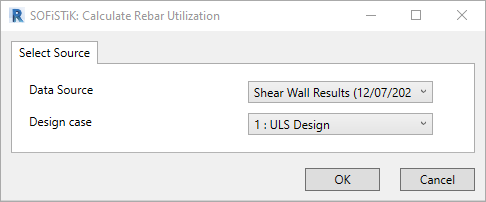
Select as Data Source the Revit results package which contains design results for shear walls.
SOFiSTiK design results for shear walls are saved in the Design Case number 1.
Start the check by clicking on .