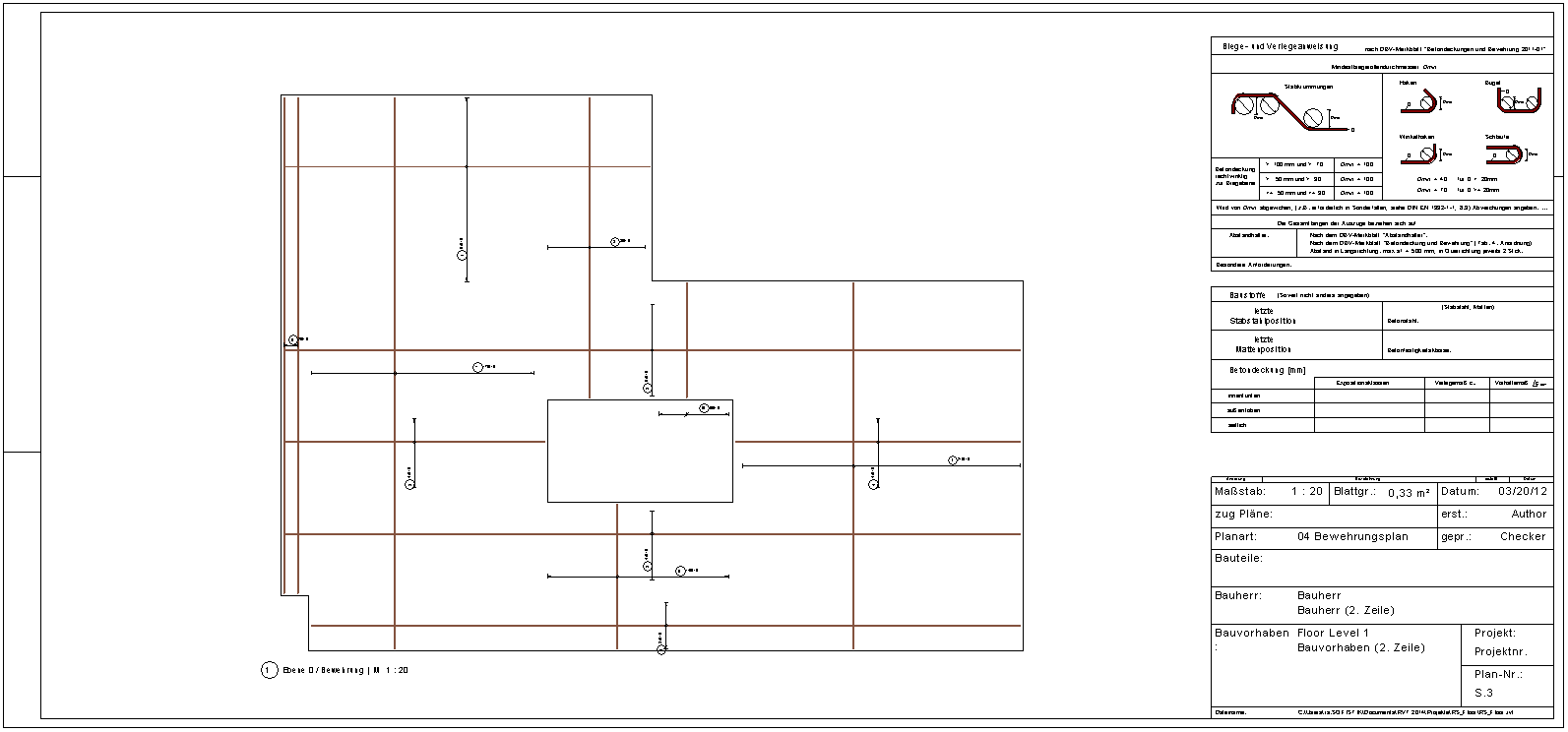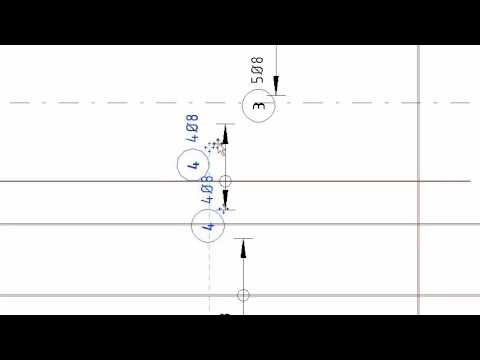Hide and Tag¶
The Hide and Tag rebars tool places a rebar set detail on top of a selected rebar set. The detail shows a distribution path as dimension line and a representive rebar for the layout and will be placed together with a rebar tag. Therefore the rebar set becomes hidden. In contrast to the command Hide Rebars, this tool is especially recommended for rebar sets in floors, walls and foundation slabs.
The tag position as well as the desired detail family can be set on the Details tab in the Settings dialog. The default detail family SOFiSTiK_Detail_RebarSet provides different family types for different styles.
Activate the view in which you want to hide and tag rebar sets.
Do one of the following:
Select one or more rebar sets to hide and place the rebar set detail with the tag
Click Reinforcement tab
Tag and Detail panel

(Hide and Tag).
Click Reinforcement tab
Tag and Detail panel

(Hide and Tag)
Select one or more rebar sets to hide and place the rebar set detail with the tag
Click Finish in the Options bar.
Tip
Select the detail rebar set placed by the Hide and Tag tool and use the shape handle to move the dimension line to the desired position. Additionally check the parameters in properties palette to show different bar symbols and move the interior bars.