Installation¶
Hint
Before you start with the installation it is recommended to read the Administration Manual 2022.
In general Rhino should be installed before installing the SOFiSTiK Rhino Interface. For installing the Rhino Interface, please open the SOFiSTiK Application Manager, select the SOFiSTiK 2022 Tab and mark the SOFiSTiK Rhino Interface for installation. Please make sure to activate also the SOFiSTiK 2022 analysis package for installation. To start the download and the installation process, press Next.
After successfully installing the SOFiSTiK Rhino Interface, the interface should be immediately available when starting Rhino. You might have to restart Rhino in case the program is running during installation.
The SOFiSTiK Rhino Interface is implemented as a C++ Plug-In, linked into Rhino as a external software library.
The Rhino Plug-In Manager ( Rhino _PlugInManager command or )
can be utilized to check and manage this interface. For troubleshooting, it might be necessary to use the plug-in manager, see below…
Licensing¶
To use the SOFiSTiK FEA and structural analysis functionalities within Rhino provided by this interface a valid license of type ’RHINOINT’ (granule: ’XGEO’) is required. Hence, the use of SOFiSTiK functionalities will occupy a SOFiSTiK license while working within Rhino.
However, in order to avoid unnecessary allocation and occupation of licenses, the SOFiSTiK Interface is only active and requesting a license if one of the following requirements are met:
A Rhino-file is opened, which already contains structural information
Rhino has been started from within the
SOFiSTiK Structural Desktop (SSD)
Any command of the SOFiSTiK Interface (e.g.
_sofRhino) is called.
This means, unless any SOFiSTiK functionality provided by this extension is called or Rhino has been started from within
SSD, no license is occupied and the interface is being inactive. You can active the interface manually at any point in
case it is inactive with any command or feature of the plug-in, e.g. by calling the command _sofRhino
within Rhino or by clicking on any toolbutton in the SOFiSTiK toolbar of Rhino.
Check of Installation and Troubleshooting¶
After successfully installing the SOFiSTiK 2022 analysis package and this interface plug-in, it should be integrated automatically into Rhino. You should see the SOFiSTiK toolbar if installation succeeded. You might have to restart Rhino to make the changes active.
To check if the installation was successful, you can try to call any interface command like _sofRhino within Rhino.
Furthermore you should see a SOFiSTiK menu entry in Rhino, as well as a SOFiSTiK toolbar and you should be able to open the
structural properties dialog
(or calling the command _sofStructProperties).
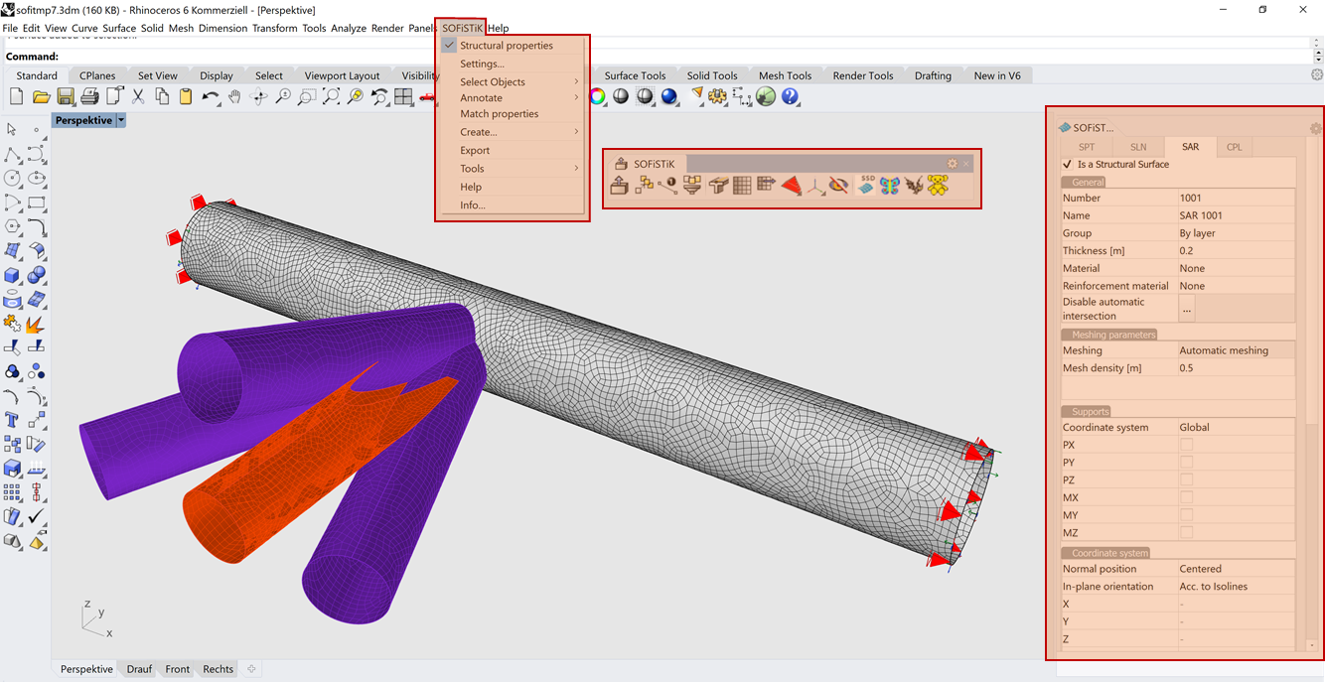
In rare cases the automatic installation of the SOFiSTiK Rhino interface can fail or you might want to check
the installation details and status. For those purposes you can use the Rhino
plug-in manager: _PlugInManager command or
This interface should appear in the list of installed plug-ins.
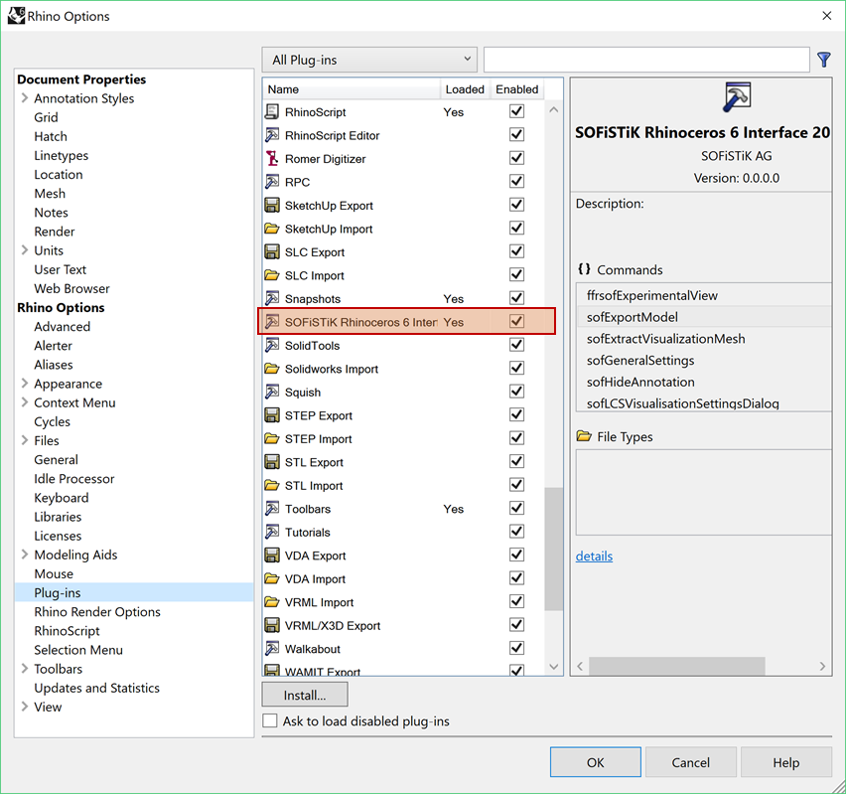
System Requirements¶
For using the current version of the SOFiSTiK Rhinoceros Interface 2022, the following requirements must be met:
Installation of the SOFiSTiK 2022 analysis package.
McNeel Rhinoceros Version 6.0, 64bit for Windows
or McNeel Rhinoceros Version 7.0 for Windows
For older versions of Rhino and SOFiSTiK (e.g. SOFiSTiK Rhinoceros Interface 2014 with Rhino Version 5.0), please contact our support.
McNeel Rhinoceros itself basically runs on any ordinary desktop or laptop computer with Windows operating system. More information about system requirements of Rhino can be found on the webpage: www.rhino3d.com.


