Project Settings#
Provides access to the project and user settings of SOFiSTiK Analysis + Design. Manages all SOFiSTiK data which is saved in the Revit file.
Analysis#
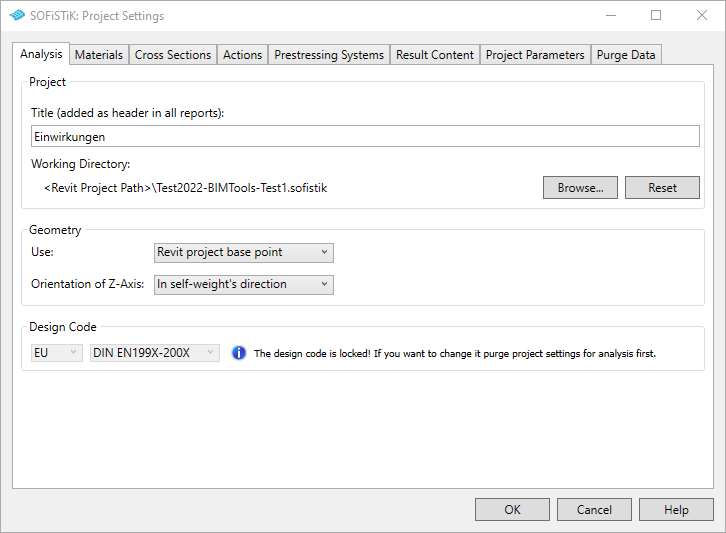
Project#
Provides possibility to add a user defined title that will be included in all reports.
The working directory can be specified. The default working directory is the <Revit Project Path>. All SOFiSTiK related files will be saved in a subfolder xyz.sofistik, with xyz standing for the name of the Revit file. When the Revit filename changes, a new subfolder will be created.
Geometry#
In this group the user can set which Revit coordinate system should be used as global coordinate system for the Finite Element models.
Project: uses Revit’s Project Base Point and Coordinate System
Shared: uses Revit’s Survey Point and Coordinate System
Internal: uses Revit’s Internal Origin and Coordinate System
Design Code#
Here the design code used for the analysis is displayed.
Important
For the full range of design codes supported in SOFiSTiK Structural Desktop (SSD), click Other codes and advanced settings. The SOFiSTiK System Information dialog will open.
Note
The unit sets configured within the System Information dialog only control unit settings in SOFiSTiK programs. They do not apply to the unit settings in Revit.
Materials, Cross Sections, Actions and Prestressing Systems#
Displays all SOFiSTiK Materials, Cross Sections, Actions and Prestressing Systems defined in the project.
The user can visualize, rename, adjust and delete items. It is also possible to create new items or import them from
the database (*.cdb file) of other SOFiSTiK projects.
See also
This SOFiSTiK data is created during the mapping and export of the main system. Restrictions to what can be adjusted may apply. To learn more, see Mapping.
Result Content for SOFiSTiK Reports#
Settings for the output of the Column Design, Beam Design and Slab Design commands. Here, templates for the different types of reports can be defined, edited and deleted. A template determines which information will be displayed in the design report (type of results, quantity of information etc.).
Project Parameters#
Here SOFiSTiK shared parameters for Revit can be activated/deactivated, e.g., to display their values in Revit schedules. The parameters available are:
Name
Parameter |
Description
|
|---|---|
Primary Group
SOFiSTiK_Group |
Number of the SOFiSTiK group of the selected element. |
SOFiSTiK Level Identifier
SOFiSTiK_Level |
Identifies Revit levels whose properties should be exported to SOFiSTiK. To export these properties, click and in the Geometry tab activate the option Export Storey Levels. |
Load Distribution Area
SOFiSTiK_LoadDistributionArea |
Available only for area loads. Generates a load distribution area with the same geometry as the selected surface load. For example, a beam system can thus be loaded with an area load. Note The selected area load must be rectangular for SOFiSTiK_LoadDistributionArea to work |
Use Excentricity
SOFiSTiK_UseExcentricity |
Cross sections can be transferred to the structural calculation as a “centric beam” (check box deactivated) or as an “eccentric beam or pile” (check box activated). If the instance parameter is added to the project, elements will be exported as centric beams by default. If the parameter does not exist in the project, elements will be exported as eccentric beams by default. |
Effective Width of T-beams
SOFiSTiK_EffectiveWidth |
Parameter available only for beams, it controls the effective width of a T-beam cross section. The cross section assignment automatically assigns a SOFiSTiK T-beam cross section with the defined effective width. |
Element Name
SOFiSTiK_Name |
Names the selected element for SOFiSTiK. |
Mesh Density
SOFiSTiK_MeshDensity |
With this instance parameter, the density of Finite Element mesh can be controlled. |
Column Design Parameters
SOFiSTiK_DesignNormalForce,SOFiSTiK_DesignMomentMy, … |
In these instance parameters, dimensioning values from the design of the column are saved. |
Soil Profile
SOFiSTiK_SoilProfile |
Saves the number of the CDB´s SOFiSTiK soil profile. |
Note
The following project parameters are discontinued and have been removed during an upgrade:
Subsystem View parameters
SOFiSTiK_SubsystemName,SOFiSTiK_SubsystemPathandSOFiSTiK_UseForLoadTakeDownDesign Element for Walls
SOFiSTiK_CreateDesignElementForResultants
Purge SOFiSTiK Data#
Purge the Revit file from SOFiSTiK information (Especially, the user can reset the design code here).
Warning
Purging data in a project cannot be undone! You need to save the project after purge!