Column Design#
Allows to perform a check or design of the required reinforcement for selected analytical members representing concrete column. Only vertical members are supported by this command.
Click .
Select one or multiple analytical members with structural role Column for the design.
In the design dialog which is being opened, insert a name for the Design Group.
Check and adjust settings.
Click
OKto close and save the settings or clickCalculateto perform the design calculation.
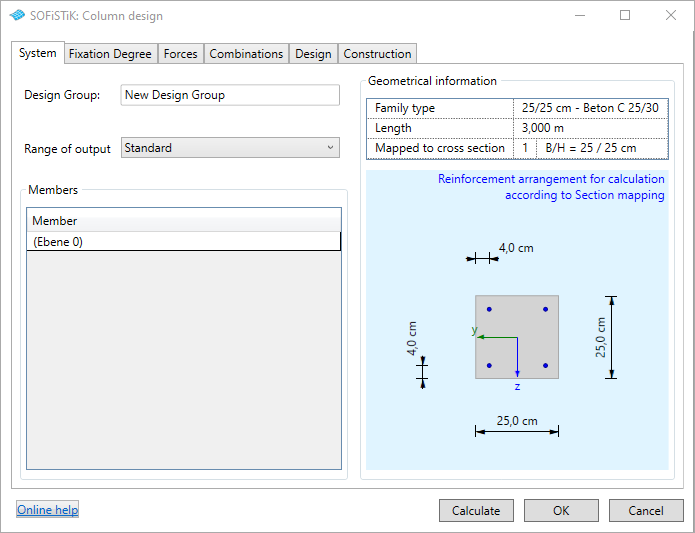
The design configuration dialog shown above, contains 6 tabs:
Tab System: provides general information about the selected columns and the cross sectional geometry
Tab Fixation degree: allows to adjust the boundary conditions used in the design calculation
Tab Forces: provides a summary table of internal forces for all calculated loadcases
Tab Combinations: provides a summary table of the loadcase combinations considered for the design. Here user-defined combinations can be added to the automatically generated combinations.
Tab Design: allows to adjust design parameters and provides a dynamic preview of the results
Tab Construction: allows to adjust the proof for fire resistance
When successfully closing the dialog, the selected analytical members will be assigned to a so-called Design Group allowing to identify the set of members for later readjustment and recalculation. Design groups are organized in the SOFiSTiK Design Browser. There, the stored design configuration can be opened again for modification or completion of the analysis. It also allows to change membership within design groups, to start the design calculation or to access design reports.
When closing the dialog by clicking Calculate, the SOFiSTiK Analysis Task Monitor appears and the design calculation is performed.
After successful completion of the calculation, the design report can be opened.
For column design, the following design cases will be used:
Design Case |
Description |
|---|---|
1: ULS Design
|
required reinforcement for ULS design only
(individually for each item of design group)
|
3: ULS Design (max. by group)
|
required reinforcement for ULS design only
(maximum by design group)
|
Important
Column design can only be performed if the main system has been generated and its load cases calculated.
Only the nominal curvature method is supported within Revit.
To access the general method, please use the SOFiSTiK Structural Desktop (SSD).
Note
In case the SOFiSTiK Design Browser is not visible, it can be opened through the menu via .