Materials#
Displays the mapping table between Revit Structural Materials and SOFiSTiK Materials for verification and modification.
Click .
Verify SOFiSTiK Materials assigned to Revit Structural Materials.
Modify or create SOFiSTiK Materials if required.
Use the invalidation arrow to reset a material to its default mapping.
For the generation of Finite Element models from a Revit project, each material in Revit needs to be associated with a design code complying SOFiSTiK material. This association is carried out through the Material Mapping table.
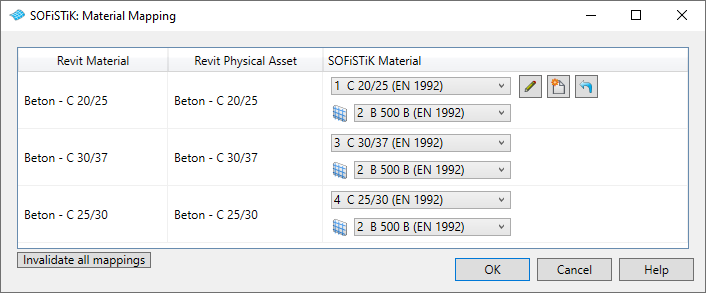
In this table, you can create new SOFiSTiK materials or edit the existing ones to adjust the mapping.
SOFiSTiK Analysis + Design automatically tries to assign SOFiSTiK Materials to Revit Structural Materials on the following occasions:
The material mapping table is opened the first time or
A finite element model is being generated the first time without prior adjustment of the material mapping.
Note
Invalidate all mappings breaks the association for all items in the table. Next time the dialog is opened, the software will generate anew a default mapping. Use SOFiSTiK Project Settings to delete or import SOFiSTiK Materials.
Rules for Auto-Mapping#
What is Mapped#
The following rules apply:
Each Revit Material has its own row in the mapping table.
Each unique Physical Asset gets mapped to its own SOFiSTiK Material. If multiple Revit Structural Materials share the same Physical Asset, or multiple Physical Assets have the same relevant property (see below), the same SOFiSTiK Material is used.
Note
Only materials used in Analytical Members and Analytical Panels visible in the active Revit view are displayed in the mapping table.
Important
With Autodesk® Revit® 2023, the Analytical Model became mostly independent. In consequence, SOFiSTiK Analysis + Design no longer considers the information on Model Categories elements.
How is it Mapped#
The auto-mapping detection uses primarily the physical strength properties of the Revit Structural Material’s Physical Asset in case these properties are specified in the Revit material browser. This is for:
Concrete |
Nominal concrete compression strength |
Steel |
Nominal yield strength |
Aluminium |
Nominal yield strength |
In case no suitable SOFiSTiK material can be found for a given Revit Structural Material, a warning will be issued and a SOFiSTiK standard concrete will be assigned.
Important
Other physical properties like the Young’s Modulus, the Poisson’s Ratio or the density will not be evaluated. These values will also not be transferred to the SOFiSTiK material. Please make sure in the material mapping table, that the properties of the assigned SOFiSTiK material matches the desired properties.