Change Font#
This tool can be used to change the properties of text types (as font, size or color) of dimensions, symbols, tags, text notes and title blocks in the current project easily with one click.
Click BiMTOOLS tab
 Edit Families panel
Edit Families panel 
 (Change Font).
(Change Font).The Edit Font dialog displays.
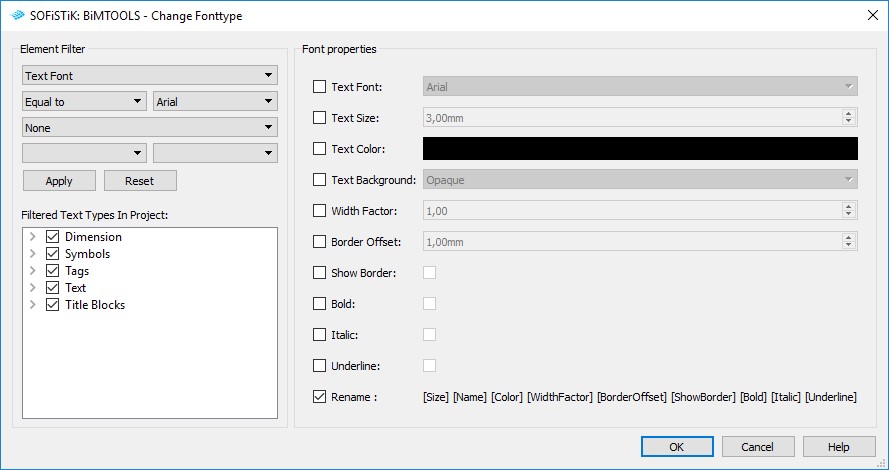
If desired, use up to two criteria on the Element Filter to filter the existing text types in the current project and click Apply.
Choose the Text types you would like to change by checking the boxes on the families and types on the left side.
Set the new properties of the generated text types in the “Font properties”. The new properties are only applied if the boxes are checked.
Click “OK”.
Note
Nested tag families (like grid, level or section tags) can’t be edited by this command.