Sections#
Creates section views according to the chosen axis. Sections can be created at the placements’ station, between the placements with defined layout rule or at selected custom station.
Click SOFiSTiK Bridge tab
 Shop Drawings panel
Shop Drawings panel 
 (Sections)
(Sections)Select an Axis
SOFiSTiK: Sections dialog displays.
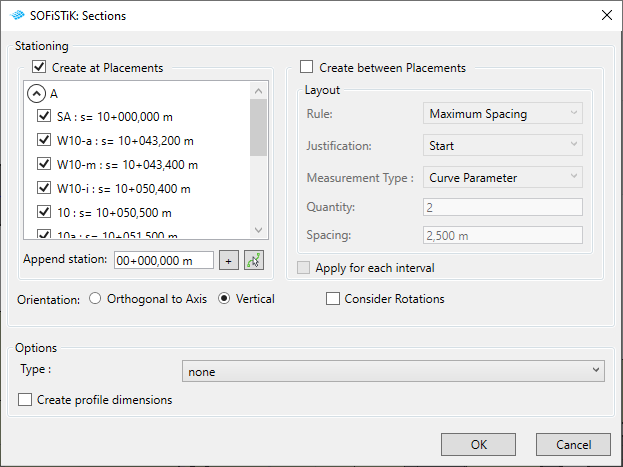
Select stationing, orientation and rotation of sections and confirm with OK.
Section views are created, you can find them in the project browser and place on the sheet.
Layout items#
Create at Placements - select placements to create elements at their positions
Create between Placements - if activated, elements will be created between the selected placements according to the chosen layout rule
Orientation: Orthogaonal to Axis, Vertical - decide the orientation of the placed elements
Consider Rotation - if activated, elements will be rotated according to the placement’s rotation
Apply for each interval - layout rule will be applied for each placement interval (for each two selected neighbouring placements)
Measurement Types#
Curve Parameter - Spacing of the Layout Rule will be calculated according to the stationing of an axis
Chord Length - Spacing of the Layout Rule will be calculated according to the exact defined distance between two points
Projected Chord Length - Spacing of the Layout Rule will be calculated according to the exact defined distance between two points projected on the horizontal surface
You can select, whether or not to create a dimensioning lines and place them in generated sections. In order to do it, you need to annotate the Bridge Profile in Revit Family Editor and load it into project. All of the dimensioning lines, that are not assigned to parameter will be placed on created section views. You can do it also later on by using Profile Dimensions command.
Tip
While dimensioning the Bridge Profile in Revit Family Editor, note to assign at least one witness line to the profile line. Otherwise, created dimensions can be incorrect.
Note
Sections created with Views tool are automatically updated after changes in the axis. It may happen, however, that not all of annotations will remain and some will have to be deleted.
Note
If Consider Rotation checkbox is active, created views will be rotated according to the reference placements.