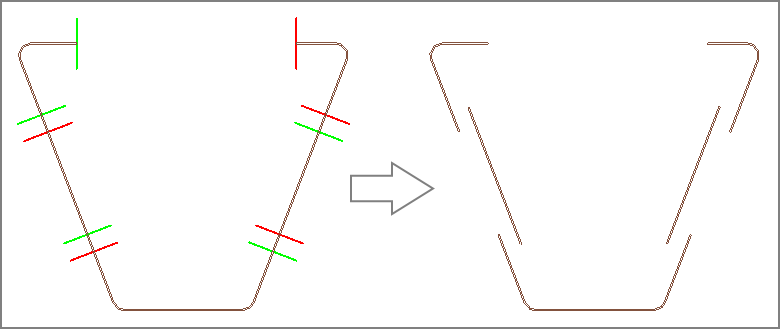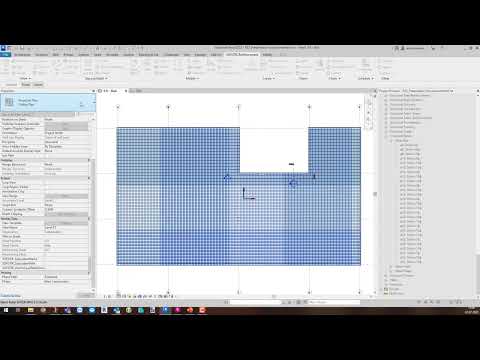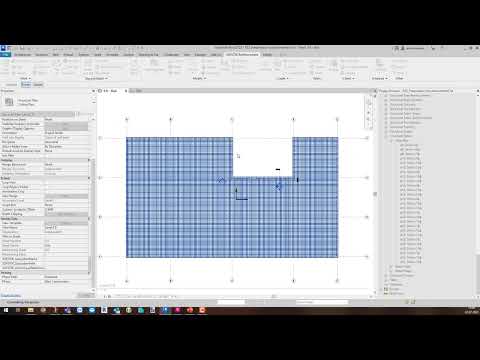Split Rebars#
The Split tools are splitting rebars and places them with a lap length. There are three different tools to split rebars:
 Split: The selected rebar sets are splitted according to the Settings. All rebars are lapping in the same location.
Split: The selected rebar sets are splitted according to the Settings. All rebars are lapping in the same location. Split Staggered: The selected rebar sets are splitted according to the Settings. The rebars have staggered lapping.
Split Staggered: The selected rebar sets are splitted according to the Settings. The rebars have staggered lapping. Split Custom: The Settings to Split rebars can be customized for each rebar set regardless of the global Settings.
Split Custom: The Settings to Split rebars can be customized for each rebar set regardless of the global Settings.
Split#
Activate the view where you want to split rebars.
Do one of the following:
Select one or more rebar sets to split
 Click Reinforcement tab
Click Reinforcement tab  Modify panel
Modify panel 
 (Split).
(Split).Click Reinforcement tab
 Modify panel
Modify panel 
 (Split)
(Split)  Select one or more rebar sets to split
Select one or more rebar sets to split  Click Finish in the Options bar.
Click Finish in the Options bar.
The rebar sets are splitted according to the Settings.
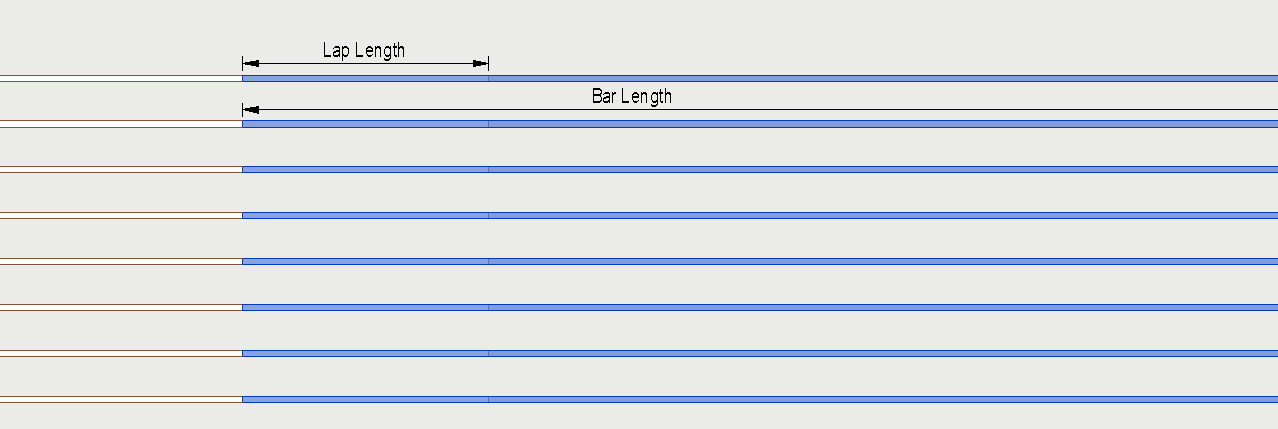
Feature Video#
Split Staggered#
Activate the view where you want to split rebars with staggered lapping.
Do one of the following:
Select one or more rebar sets to split
 Click Reinforcement tab
Click Reinforcement tab  Modify panel
Modify panel 
 (Split Staggered).
(Split Staggered).Click Reinforcement tab
 Modify panel
Modify panel 
 (Split Staggered)
(Split Staggered)  Select one or more rebar sets to split
Select one or more rebar sets to split  Click Finish in the Options bar.
Click Finish in the Options bar.
The rebar sets are splitted staggered according to the Settings.
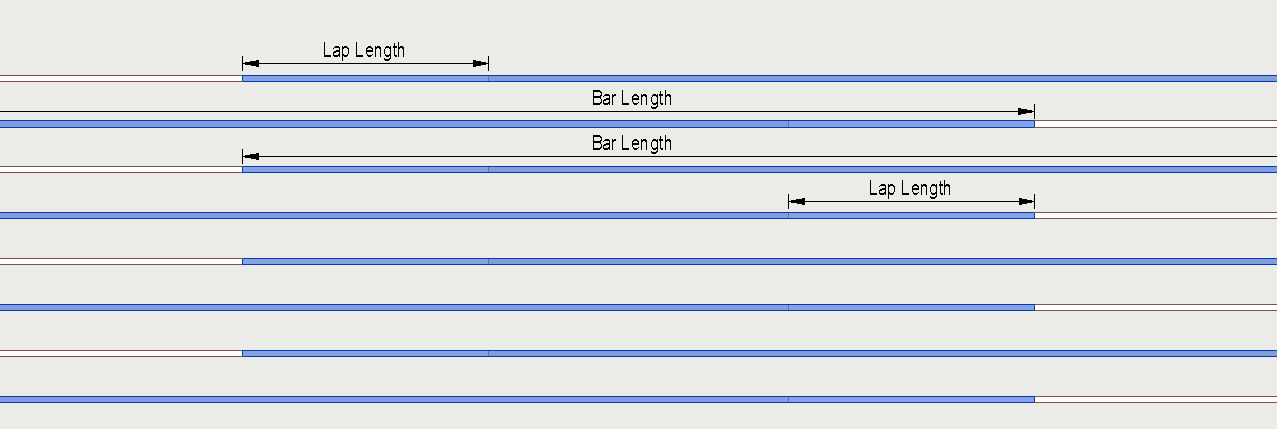
Feature Video#
Split Custom#
Activate the view where you want to split rebars with customized settings.
Do one of the following:
Select a single bent bar or straight rebar sets to split
 Click Reinforcement tab
Click Reinforcement tab  Modify panel
Modify panel 
 (Split Custom).
(Split Custom).Click Reinforcement tab
 Modify panel
Modify panel 
 (Split Custom)
(Split Custom)  Select a single bent bar or straight rebar sets to split
Select a single bent bar or straight rebar sets to split  Click Finish in the Options bar.
Click Finish in the Options bar.
The Split Rebar Dialog appears.
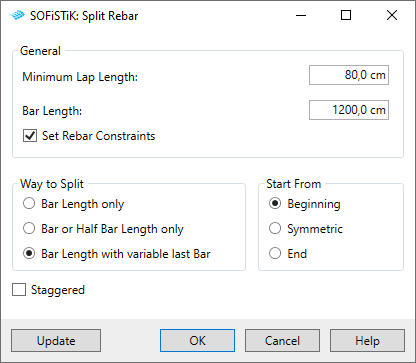
Note
The selected rebar sets, their hosts and the split lines are temporary isolated in the active View during this command.
Choose your preferred settings. The preview of the splitted rebars is shown by the red and green split lines in the active view. After changing the settings, click Update to refresh the preview. You can find more information about the settings here.
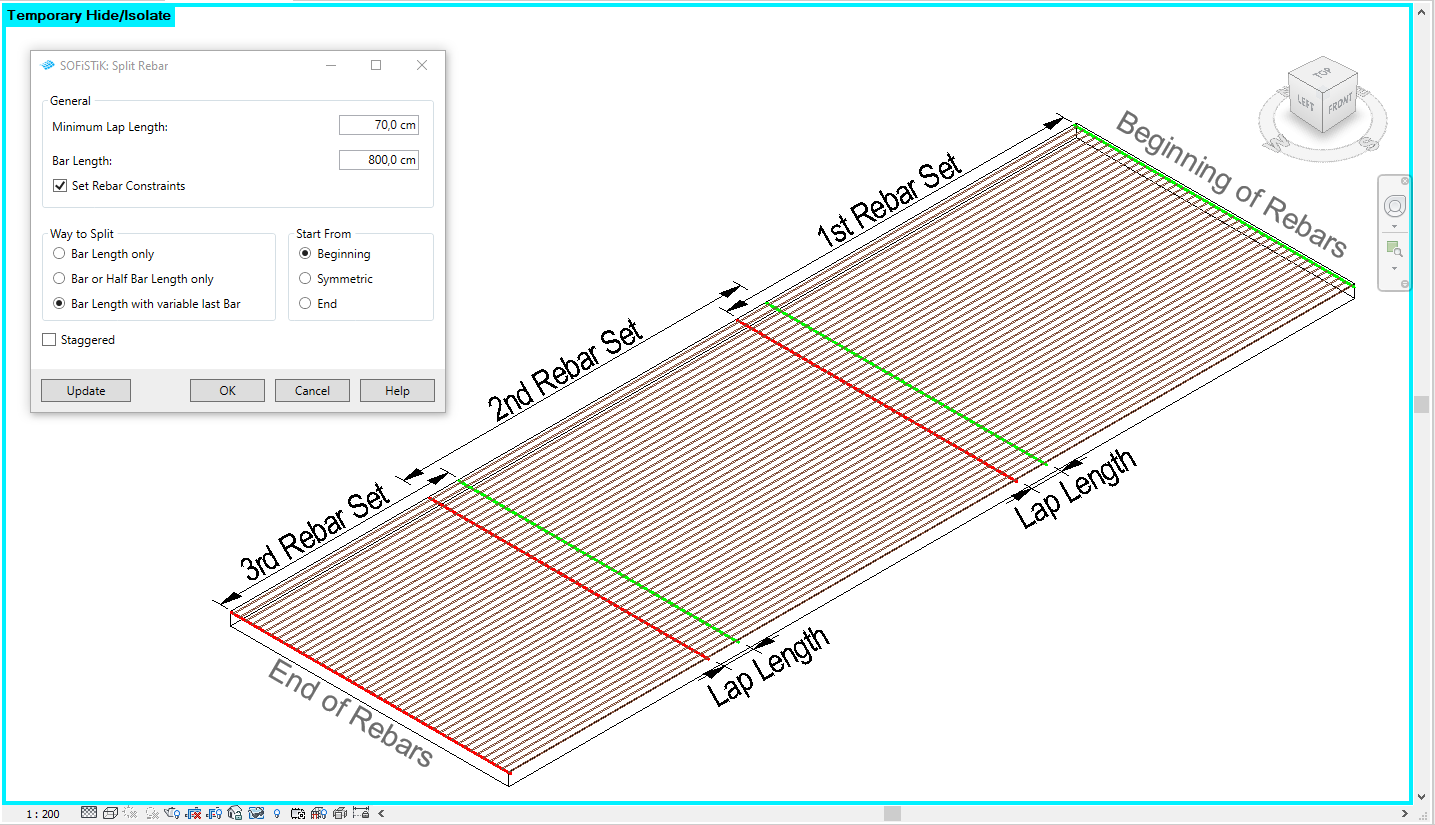
Click OK.
Tip
You can’t only split straight bars but also bent rebar sets.