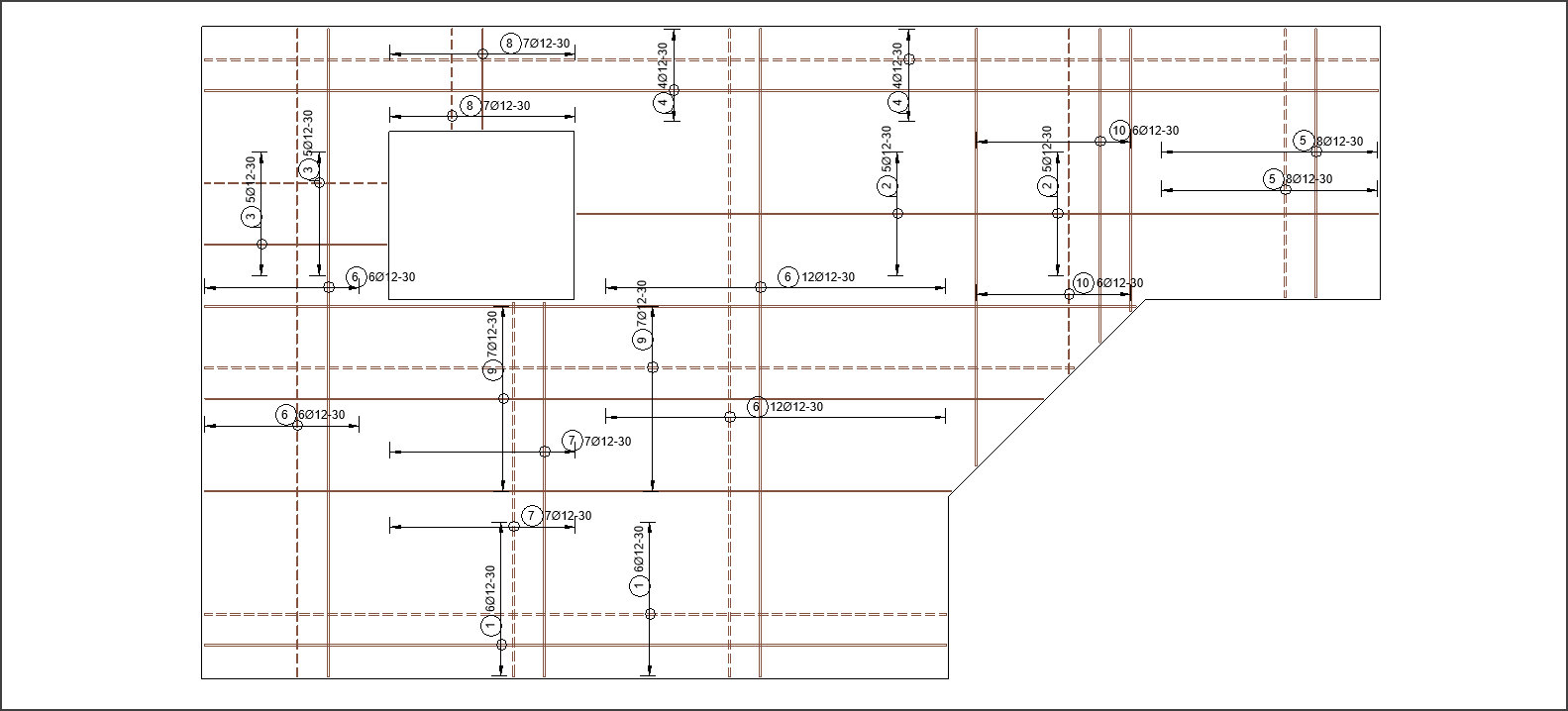Hide and Tag#
The Hide and Tag tool changes the rebar presentation to show a middle rebar only and places a distribution line with a rebar tag. The rebar presentation can be shown in an alternate style for rebars in certain layers. You can set your desired tag position on the Tag and Detail tab in the Settings dialog.
Note
In case the Alternate Style is active, the filter SOFiSTiK_Alternate_Style will be added to the current view. The filter overrides the line pattern for rebars and details in the corresponding layer with a dashed line.
Activate the view in which you want to hide and tag rebar sets.
Do one of the following:
Select one or more rebar sets to hide and tag
 Click Reinforcement tab
Click Reinforcement tab  Tag and Detail panel
Tag and Detail panel 
 (Hide and Tag).
(Hide and Tag).Click Reinforcement tab
 Tag and Detail panel
Tag and Detail panel 
 (Hide and Tag)
(Hide and Tag)  Select one or more rebar sets to hide and tag
Select one or more rebar sets to hide and tag  Click Finish in the Options bar.
Click Finish in the Options bar.
Tip
Check the Layer Definitions to decide if and which layer should be displayed in the alternate style.