Conversion process#
When opening old DWGs from SOFiCAD 2018, existing text blocks of extracts, laying, meshes and spacers are automatically converted into label objects.
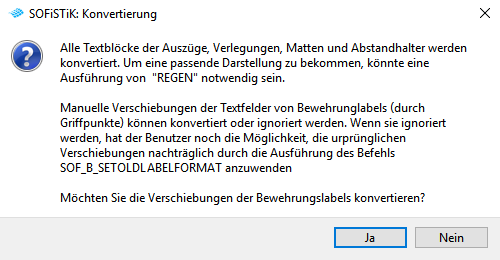
SOFiCAD is able to take into account the displacements from each text field of a label and to adapt it in the new format of version 2018. Confirm the corresponding conversion message with “yes” if you agree to conversion of the displacements.
If you click “No”, all labels will be are adopted in the standard format therefore edits made to the insertio points from an earlier version will be ignored. Nevertheless, it is still possible to revert this process with the command SOF_B_SetOldLabelFormat.
Later adjustments#
Although the format and arrangement of the label are taken into account during the conversion process, the appearance of the elements may vary between the two DWGs (old and new).
Additional help#
Although the conversion process is capable of converting all objects and formats, there are certain situations that require user verification.
In order to find any incorrectly converted elements, SOFiCAD offers help with the tool check label. You can use it by opening the log palette (command: SOF_UI_OPEN_LOG) and then calling the check-label command (SOF_B_CHECKLABELFORMAT).
You will get a list of labels that may be incorrectly formatted. In the context menu for an entry you get a selection menu of available actions: Zoom (only available in the model area), change, delete
|
Adjustments that all objects in a category relate, should by the ideally Label-Editor are carried out`. |
Peculiarities and known problems#
DWGs that have already been converted with an earlier service pack: If a DWG has been converted with an earlier service pack, you can use the SOF_B_SetOldLabelFormat command to regain the original label format.
Position frame size: Position circles are intentionally converted much smaller in order to avoid overlapping texts. Nevertheless, you can get the true size of the frame by entering the value -0.30 in the corresponding position field of the Label Editor for the parameters “Frame up” and “Frame down”. More information about the behavior of frame Beiwerten see the corresponding Label Editor Documentation
View window: In SOFiCAD 2018, reinforcement labels are annotative objects. Therefore, their appearance depends on the configuration of the viewports. Please check the properties of the view window: View window scale and labeling scale must match.
Sensitive elements: Split laying and spacers are particularly problematic for the conversion process. These elements must therefore be checked very carefully
Unexpected behavior of reinforcement labels: After the conversion, some labels “jump” when the “Rain” command is called. To correct this behavior, the command SOFiCAD assembly in the model must be called and the correct scale must be set.
Representation of all scales at the same time: Since the reinforcement labels are now labeling objects, they are influenced by the system variable SELECTIONANNODYSPLAY. This means that all available scales of the label are visible at the same time.
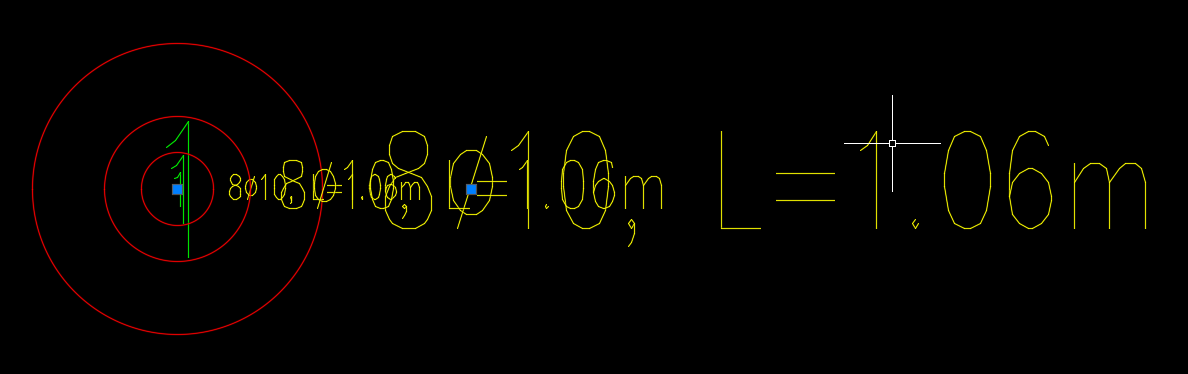
This behavior can be switched off by setting the above-mentioned system variable to 0.
Reinforcement labels are displayed in an inappropriate size. The cause of the problem is often an incorrect setting of the view window. The viewport scale and the label scale of the viewport must be the same in order to get a correct representation of the reinforcement label.