Installation of Dynamo Package SOFiSTiK Analysis + Design¶
The installed Dynamo package SOFiSTiK Analysis + Design has to be always the same version as the last released Service Pack for SOFiSTiK 2020 products. The package is always available through the Dynamo Package Manager, but you always have to ensure, that the versions are compatible.
The following approach is recommended to guarantee the compatibility:
If you not have already installed the SOFiSTiK Analysis + Design for Revit 2020, then follow the instruction in the SOFiSTiK SAM Application Manager. Successfully installed, you will find the app installation in the folder, which contains the newest released dynamo package.
[Drive:]\ProgramData\Autodesk\ApplicationPlugins\SOFiSTiK Analysis and Design for Revit 2020.bundle\Contents

 Dynamo Settings
Dynamo Settings
The Dynamo Addin is available in Revit on the Manage tab. When Dynamo is open, then click the Settings tab, and then click Manage Node and Package Path.
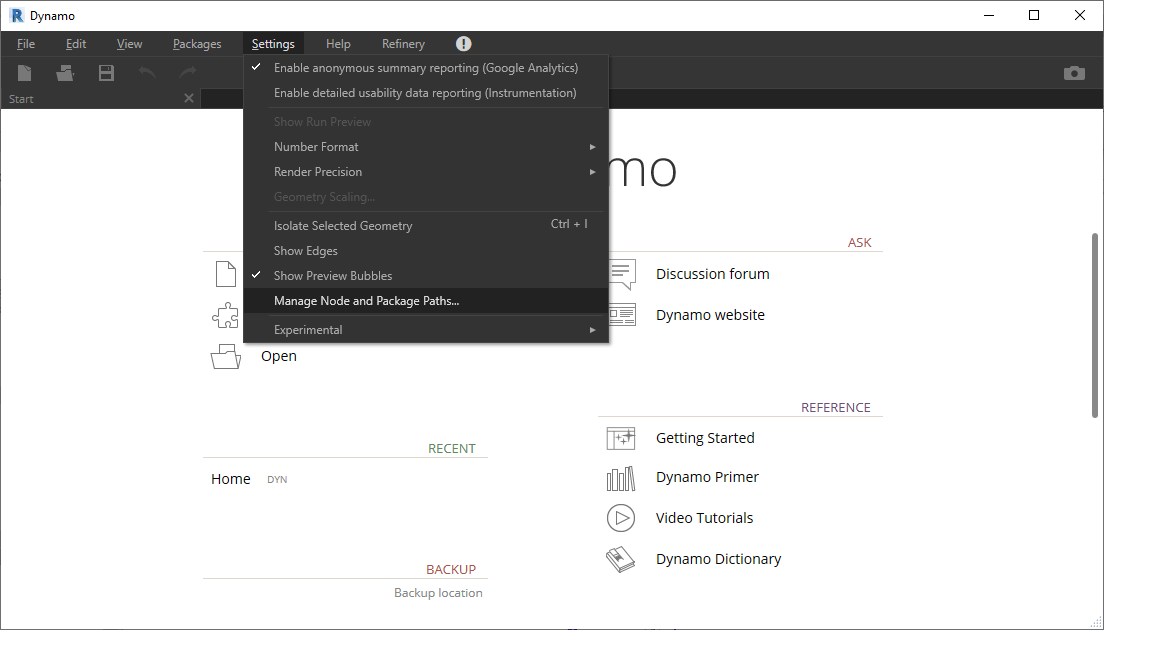
In the Manage Node and Package Paths you can add new source folders for further Dynamo packages. The Manage Node and Package Paths shows the added file path for the SOFiSTiK Analysis + Design App.
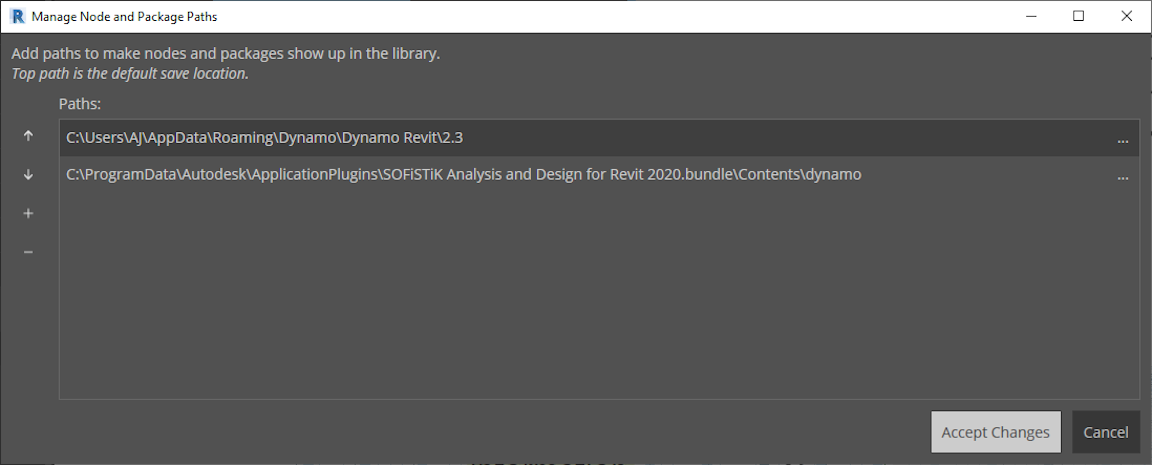
The SOFiSTiK Analysis + Design package appears under the Built-In Dynamo Nodes as shown in following Figure.
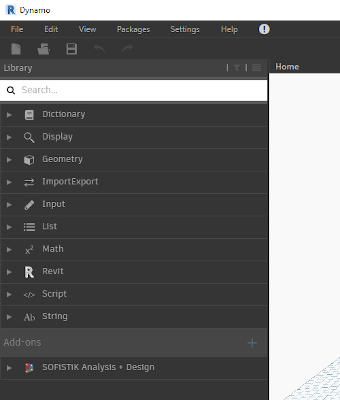
Note
Make sure that there is no old installation from the Dynamo Package Manager in the folder %APPDATA%/Dynamo/Dynamo Revit/2.x/packages/. If there is an older SOFiSTiK package installation, then remove the folder.


