Copy#
This feature allows copying mounting parts from a selected host element in one or more other host elements. Only hosted elements are taken, which are filtered out by a view filter whose name begins with “SOFiSTiK_MountingPart”.
Define at least one view filter in each view whose name begins with “SOFiSTiK_MountingPart”. Select the category Structural connections and define at least one filter rule to identify the mounting parts you would like to copy. Usually the type comments are used to identify mounting parts.
Tip
A color marking helps to highlight the filtered components.
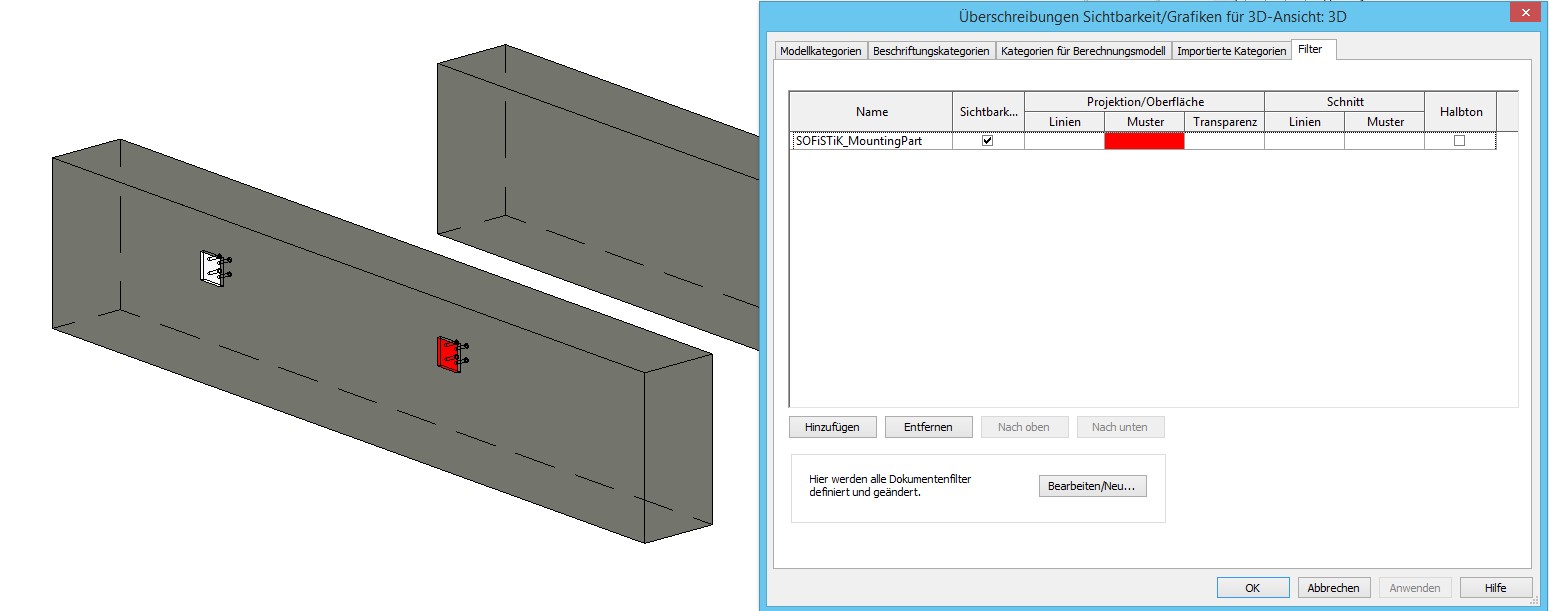
Click BiMTOOLS tab
 Mounting Parts panel
Mounting Parts panel 
 (Copy).
(Copy).Select the original host component.
Select one or multiple components in which the mounting parts should be transferred.
Close the command with “Finish” in the options bar.
Caution
Mounting parts that are placed within the family cannot be copied.
Copy to Clipboard#
This command allows a transfer of mounting parts of a selected host component from the current project to a host component in another project. Only face-based mounting parts which are filtered by a view filter whose name starts with “SOFiSTiK_MountingPart” (see above) are considered.
Click BiMTOOLS tab
 Mounting Parts panel
Mounting Parts panel 
 (Copy to Clipboard).
(Copy to Clipboard).
Paste from Clipboard#
This command allows a transfer of mounting parts of a host component from another project into a host component in the current project.
Click BiMTOOLS tab
 Mounting Parts panel
Mounting Parts panel 
 (Paste from Clipboard).
(Paste from Clipboard).Select one or multiple components in which the mounting parts has to be transferred.
Close the command with “Finish” in the options bar.