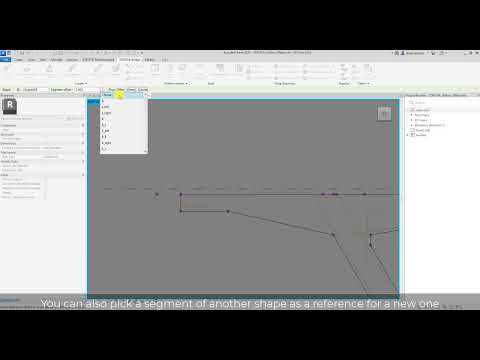Shape#
Shape#
Creates rebar shapes for rebar sets in an adaptive generic model family based on selected references. Each segment of the shape is constrained to its reference.
You can pick a line or a segment of another shape as a reference. In this case, the shape is considered as a reference shape and its rebar set as an Origin Rebar Set .
You can model rebar shapes either in a component profile family, or in an individual family, in this case the parametrization can be done by using dimensions, reference points or shape handle points.
Important
The adaptive generic model family must contain only one insertion point.
Open a Revit family “Metric Generic Model Adaptive.rft”.
In Family Editor click SOFiSTiK Bridge tab
 Reinforcement panel
Reinforcement panel 
 Shape.
Shape.Pick a reference and optionally define an offset according to it.
Tip
Hold the Shift key by picking a reference to invert the offset direction.
Optionally you can define an offset for start/end segment of the shape then pick a point to specify where the bar diameter should be created according to the shape Bond Type .
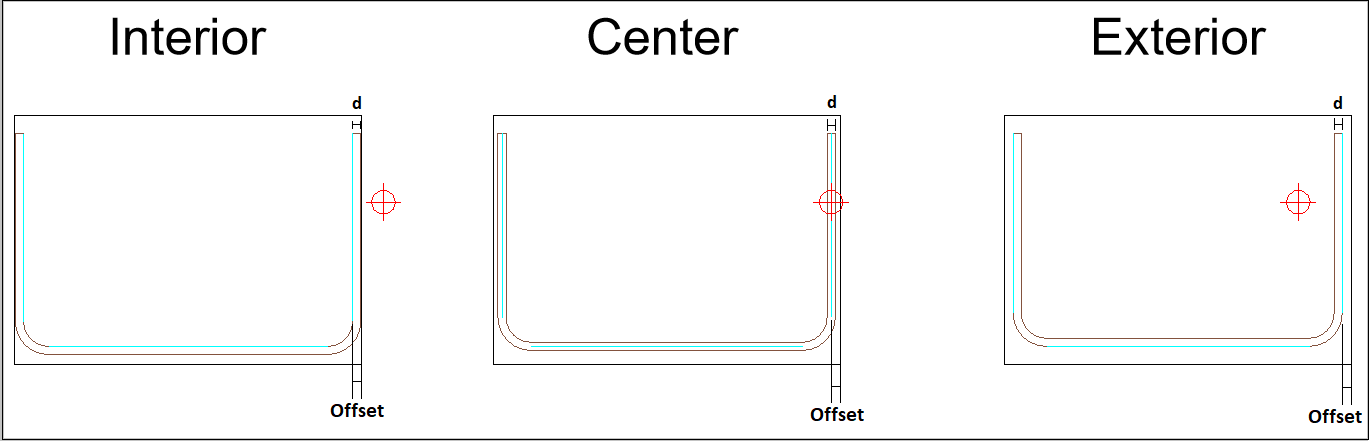
Tip
Use Spacebar to cycle the shape.
Confirm with Enter or finish to create the shape.
Note
The shape can represent a bending shape for transverse rebar set, or a distributing path of longitudinal rebar set in profile.
You can duplicate an existing component profile family (Superstructure) and use it as a rebar shape family.
You can define the offsets as a constant value or assign its value to an existing family parameter.
You can activate the option show offsets and use the offset toggle to switch between defining an offset or a segment length.
Edit Shape#
Modifies a previously created shape. You can override shape id, references, offsets or bond type.
In Family Editor click SOFiSTiK Bridge tab
 Reinforcement panel
Reinforcement panel  Shape drop-down
Shape drop-down 
 Edit.
Edit.Pick an existing shape.
Modify its Id, references, offsets, or bond type and confirm with finish.
The shape is updated according to the current definition.
Refresh Shape#
Updates and adjusts all shapes after changes that affect the references or the offset parameters.
In Family Editor click SOFiSTiK Bridge tab
 Reinforcement panel
Reinforcement panel  Shape drop-down
Shape drop-down 
 Refresh.
Refresh.All shapes will be adjusted according to the current references.
Tip
You can activate the Dynamic Synchronisation and the shapes are updated automatically according to reference changes.
SOFiSTiK Bridge tab  Reinforcement panel drop-down
Reinforcement panel drop-down  Dynamic Synchronisation.
Dynamic Synchronisation.